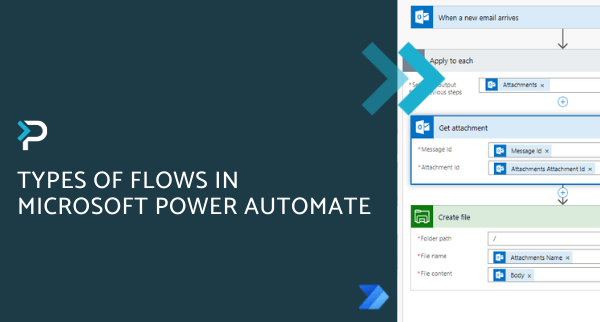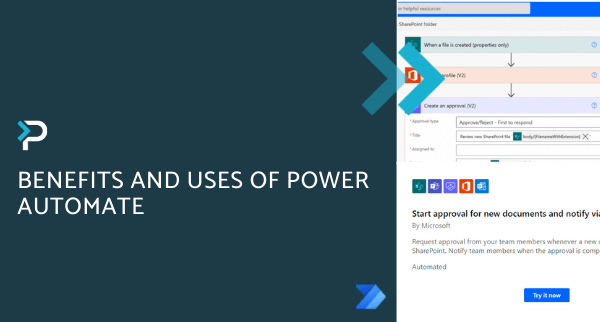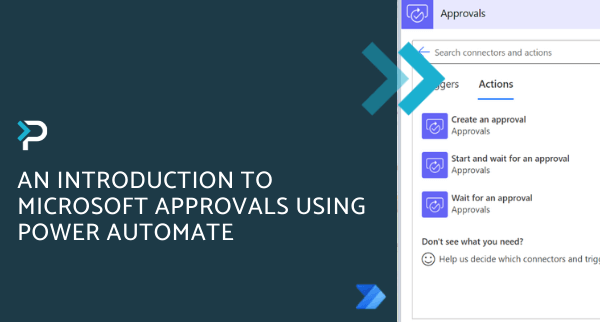7 processes you should automate using Microsoft Power Automate
7 processes you should automate using Microsoft Power Automate
December 21st, 2022
8 min read
If you are unfamiliar with Microsoft Power Automate, it enables businesses to automate routine processes and tasks. These automated workflows are referred to as ‘flows’ and they begin with a ‘trigger’, a pre-defined event that then triggers a response. Ultimately, Power Automate is all about automation and simplifying tasks. Businesses often ask how they can make Power Automate work for them. Below, we cover seven examples of tasks that can be automated within your organisation, using existing templates…
Power Automate Examples
Example 1: Automatically save email attachments
Who this could benefit: Account Managers
How Power Automate can help: When attachments get sent regarding a client, Power Automate can save them into the relevant SharePoint folder. This saves time searching through emails to find what you need, as it will be stored within the correct document library.
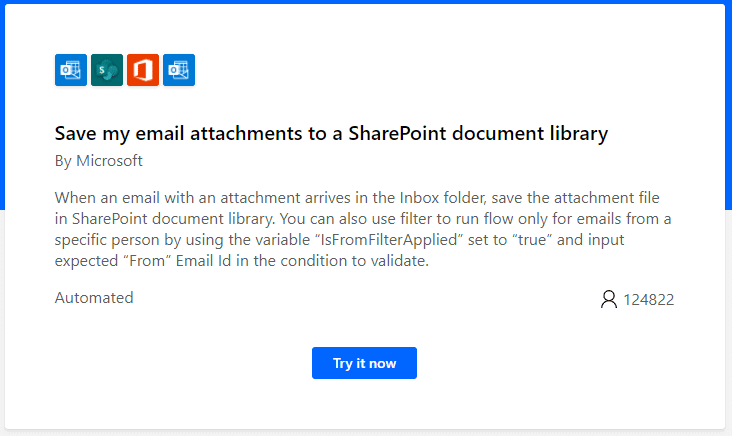
Example 2: Manage Holiday Requests and Approvals
Who this could benefit: Employees and Managers
How Power Automate can help: In order to effectively manage time off throughout the year, it would be beneficial to have an automated approval process. Power Automate allows an automated request to be sent to a manager when an employee requests leave and then a notification of their response.
How we use this: We built a Microsoft Power App to manage our employee holiday, which also leverages Power Automate for the request/approval process. View our demo video here.

Example 3: Request Approval for new documents and notify employees via Teams
Who this might benefit: Project Managers
How Power Automate can help: Critical documents might require approval before they can be sent, which can often be a time-consuming process and can involve following up with several members of staff. This process can be automated within Power Automate, whereby an approval can be requested whenever a new document is uploaded to SharePoint. Once completed, team members are notified by Teams. A scenario where this could be used: At the start of a project, you might have various documents that need to be generated, approved and sent before things can move forward. You could generate the relevant documents, add them to a SharePoint file, this would then automatically notify the relevant team members via Microsoft Teams and alert them that this document requires approval. They can then action this, and you would receive a notification once the approval is completed.
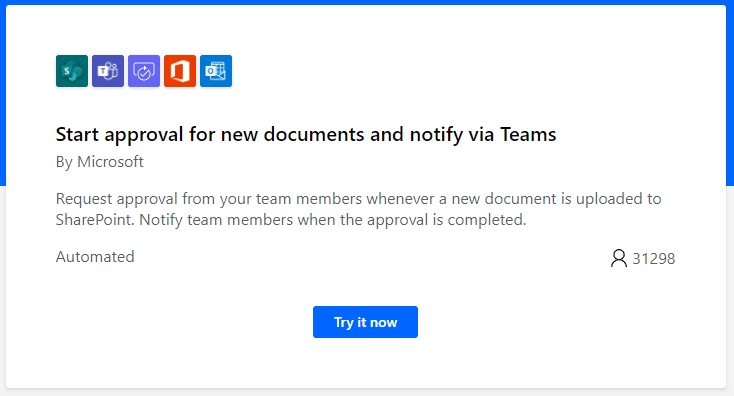
Example 4: Get a push notification when you receive an email from your boss
Who this might benefit: All employees
How Power Automate can help: Never miss an important email from your boss again. As soon as an email from your boss is received, Power Automate will send a push notification to alert you, enabling a timely response. For this template, a Microsoft 365 (previously named Office 365) email address will be required, alongside the installation of the Power Automate app.
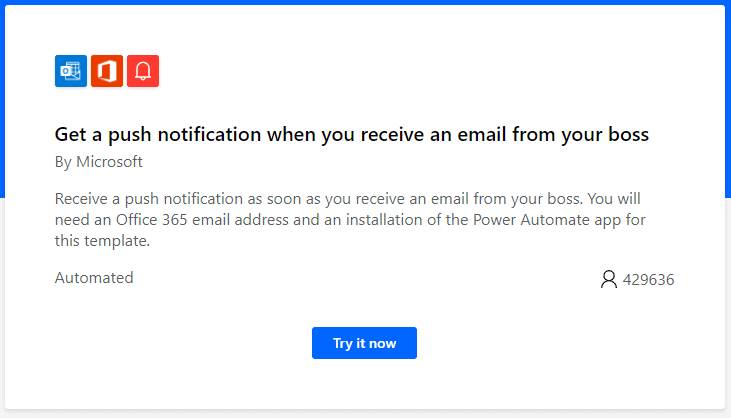
Example 5: Stay on top of new Dynamics 365 Opportunities
Who this might benefit: Sales Directors/Managers/Representatives
How Power Automate can help: Each week, you can receive an email with an overview of all new opportunities logged in Microsoft Dynamics 365. This ensures you stay on top of your pipeline and nothing slips through the net.
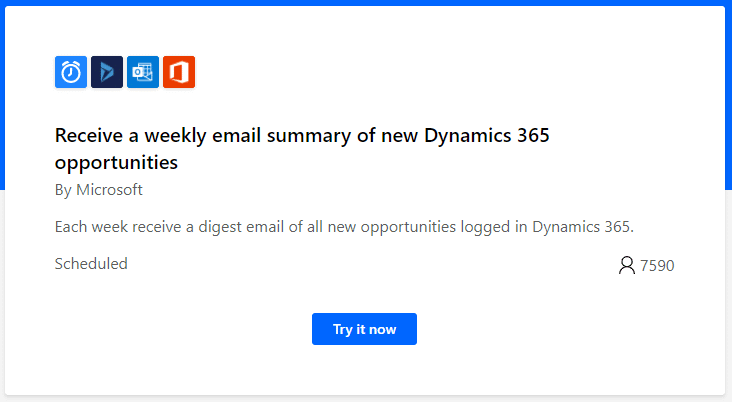
Example 6: Receive an email when a Power BI alert is triggered
Who this might benefit: Support Team
How Power Automate can help: Send any audience an email when a Power BI data-driven alert is triggered. Examples of this are: send the support team a heads up when the incident volume is over 100, alert sales managers when ten or more leads haven’t been updated in over two weeks, or make sales reps aware if they haven’t hit their target and the deadline is less than 5 days away.
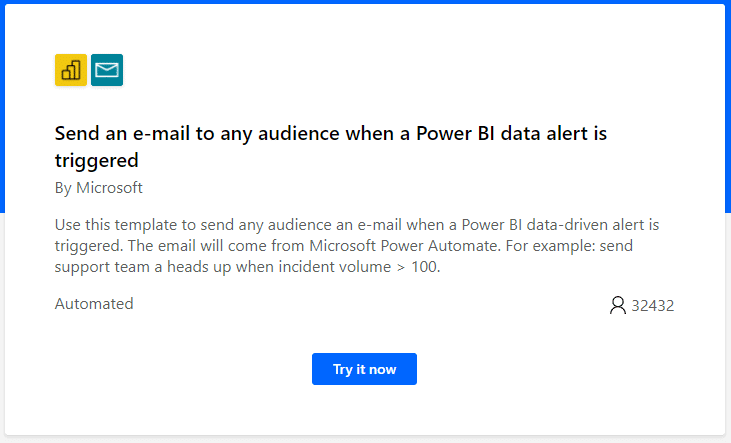
Example 7: Stay on top of your social media mentions
Who this might benefit: Social Media Managers
How Power Automate can help: Your role may involve routinely collecting popular tweets with your company name or product mentions. However, this can be a manual and time-consuming activity. Power Automate can send push notifications if a tweet with a certain keyword was retweeted more than 20 times. For example, this could be triggered by brand mentions, allowing you to monitor the impact of your brand on social media. For this template, the installation of the Power Automate app is required.
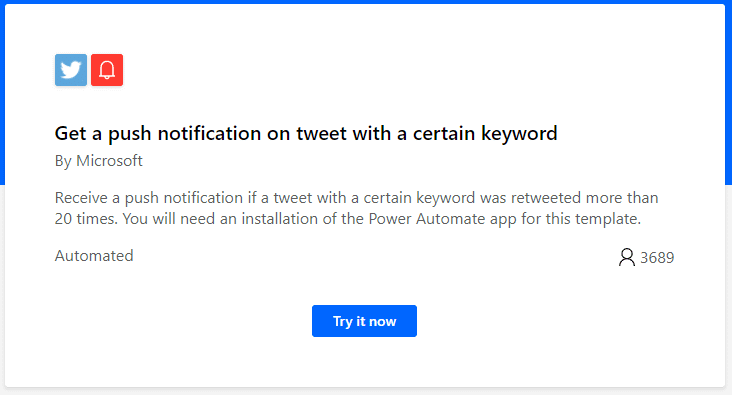
Power Automate Possibilities beyond Microsoft
As demonstrated in Example 7, Power Automate is not limited to connecting with Microsoft-only products (SharePoint, Dynamics 365, Outlook, Power BI, etc). Within the Power Automate connector library, you will see the diverse range of 3rd Party Connectors available too. Popular ones include Asana, Mailchimp, Twitter, Adobe Sign, DocuSign, Google Drive, Eventbrite, FreshBooks and Trello. Some may require additional licenses, however, these connectors greatly expand the possibilities of what you can build and automate within your business.
It is also worth noting that the examples provided in this article are using existing Power Automate templates (of which there are hundreds). If you cannot find a suitable template, you can build a flow from scratch using any of the connectors available.
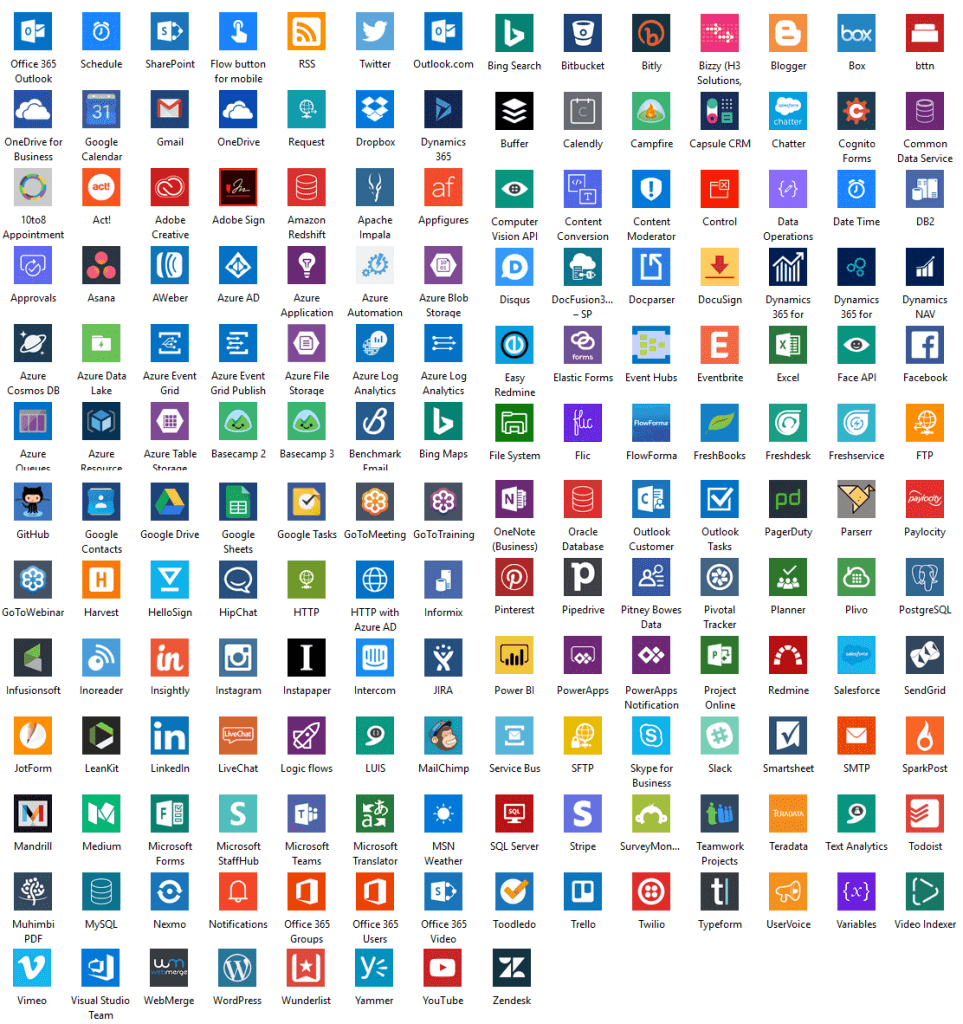
3 More Power Automate Examples
Power Automate is constantly developing and Microsoft is always releasing new templates that can support your business. Below are a few more examples, however, there are limitless scenarios that can benefit from automation. If you have questions about other cases, please contact us.
Example 8: Automate project assignment notifications
Who this might benefit: All employees
How Power Automate can help: It can be difficult and time-consuming to stay on top of all relevant tasks and projects, especially if your employees are busy, and information can get lost in translation. By automating a project notification system employees are consistently kept informed about important project details such as deadlines, resources, and more. This allows your team to focus on the right tasks at the right time, improving efficiency and decreasing miscommunication.
Find out more about how your business can keep projects on track with Microsoft Power Automate.
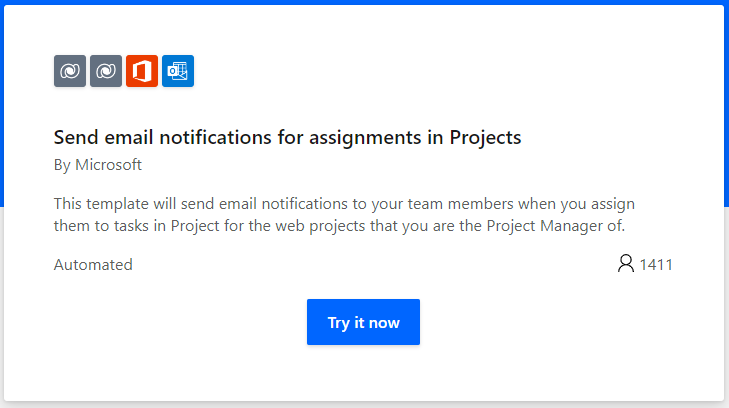
Example 9: Extract data from invoices
Who this might benefit: Finance Teams, Administrative Teams, Sales Teams
How Power Automate can help: Businesses that conduct manual invoicing are often faced with time-consuming, inefficient processes, that can be more prone to human error. Power Automate has the ability to extract data from invoices, using Artificial Intelligence (AI) and share the results via email. As a result, this automation decreases the time your employees spend on invoicing and gathering key data.
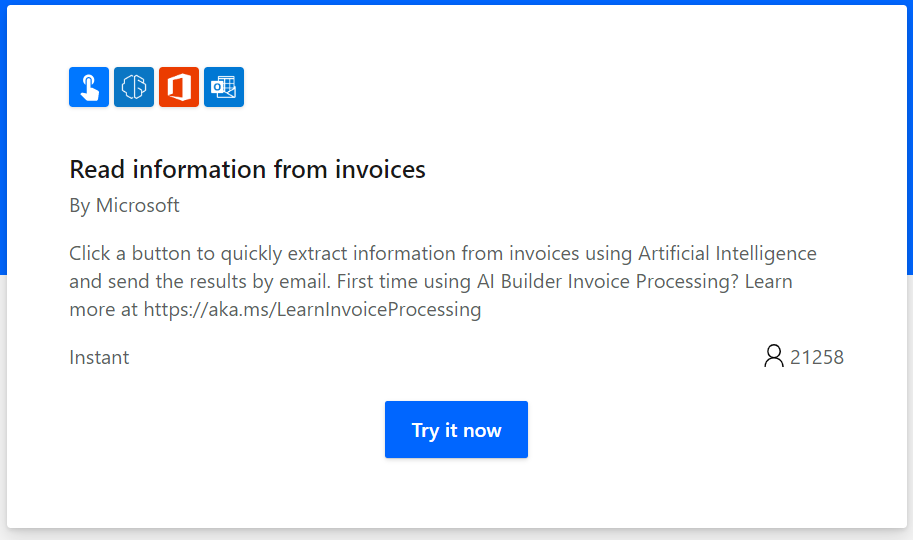
Example 10: Automating the onboarding process for new employees
Who this might benefit: Managers and new employees
How Power Automate can help: Having a smooth onboarding process, not only ensures new team members are set up correctly but also minimises the impact on current employee activities. To support this process, Power Automate can create a workflow that automatically sends new team members the necessary onboarding materials, as well as scheduling any compulsory meetings or other activities. This not only saves time but ensures that new employees have exactly what they need to start their new role and are ready to go in no time.

Ready to get started with Power Automate?
If you have any questions about Power Automate and how your business can get started, please get in touch. You can email us at info@pragmatiq.co.uk , or if you’d prefer, call us on 01908 038110.
Alternatively you can read more out the benefits and uses of Power Automate in our dedicated blog.
Want to keep in touch?
Sign up to our newsletter for regular updates.
"*" indicates required fields