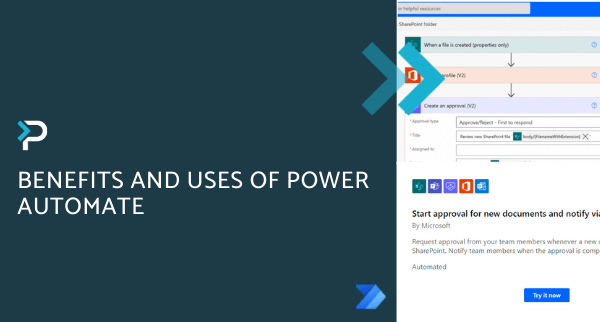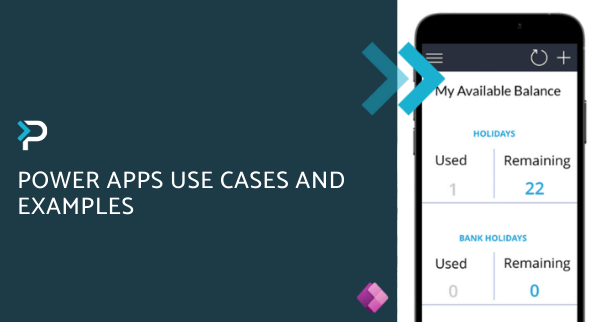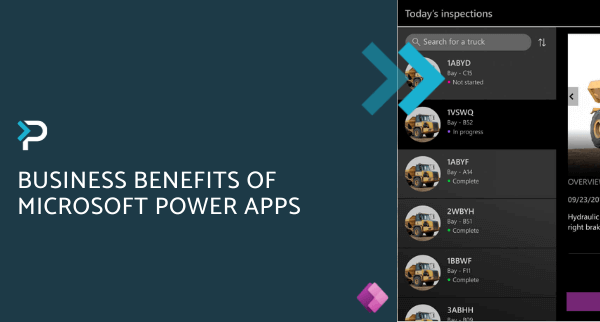Push Notifications Now Available in Model-Driven Apps
Push Notifications Now Available in Model-Driven Apps
January 14th, 2021
4 min read
You can now send push notifications to model-driven apps using Microsoft Power Automate. This updated Power Apps Notifications connector means you can direct users straight to a specified page or section of your app (like the relevant entity view or form), engaging users and helping them prioritise key tasks.
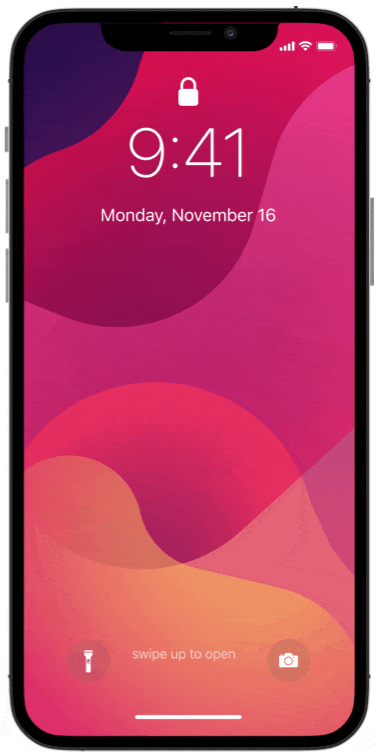
How to set up Push Notifications for your Model-Driven Apps:
There are three steps to setting up your push notifications:
1. Go to Power Automate and create a new flow
Navigate to Power Automate and select ‘Create’ on the left-hand side. Choose to either start from blank or a template to create a flow based on your needs.
2. Use any of the available connector triggers
Power Automate supports hundreds of pre-built connectors that can be used to trigger and provide dynamic data to the push notifications; Use any of these triggers to send targeted push notifications to the desired set of users.
Example:
In the screenshot below, we are using the Dataverse – current environment (previously known as the Common Data Service) connector with the When a record is created, updated or deleted trigger so that we can notify the relevant user when a new record has been created.
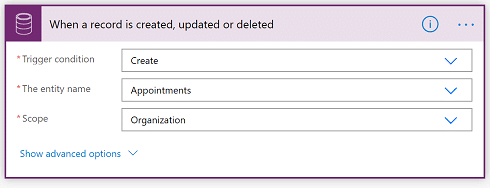
3) Add the push notification action
The Power Apps Notifications V2 connector includes the Send a push notification V2 action. Add this action as a step in your flow and enter the necessary information to configure the push notification, using any of the dynamic data provided by earlier steps. Configuration Fields for a model-driven app-
- Mobile app: Select Power Apps.
- Your app: The app that you want to set up the notification for.
- Recipient Items: The desired set of recipients for the notification
- Message: The notification message.
- Open app: Whether to open the app or not when the user selects the notification.
- Entity: Which entity the notification will open to.
- Form or view: Which form or view on the entity the notification will open to.
- Record ID: If the notification is for a form, this field determines which entity record the notification will open to.
Example:
In this screenshot, we are creating a push notification to the user whose email is on the created Account record with a message including the new account’s name. The push notification, when tapped on, will open the account record on the Form – Account form.
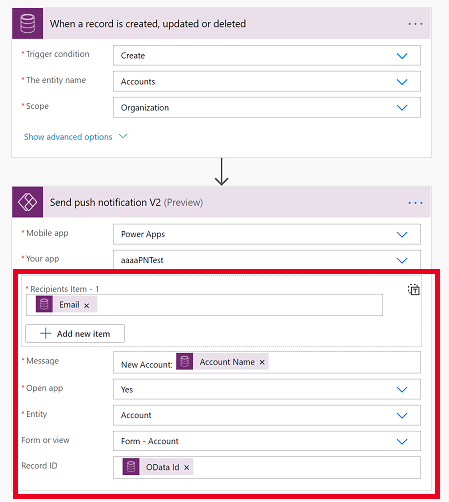
Try it yourself
These notifications work with the Power Apps mobile app that runs both canvas and model-driven apps – adding to the suite of capabilities by bringing mobile model apps to life with a native look and feel, gesture support, updated animations, and interaction patterns that are intrinsic to mobile.
If you want more information about the Microsoft Power Platform and how Pragmatiq can support your business, please get in touch via the contact form, or email us at info@pragmatiq.co.uk / call us on 01908 038110.
Want to keep in touch?
Sign up to our newsletter for regular updates.
"*" indicates required fields