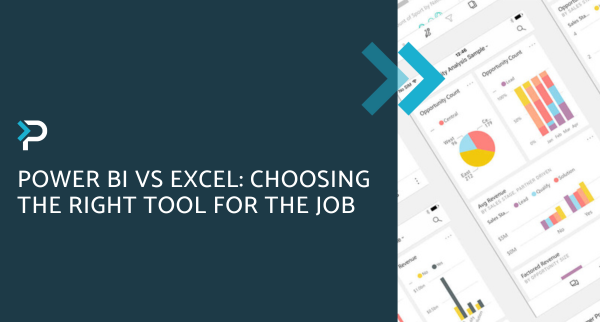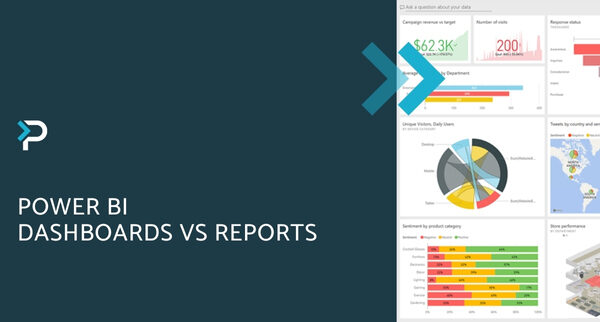How to send text messages using Microsoft Dynamics 365, Twilio and Power Automate
How to send text messages using Microsoft Dynamics 365, Twilio and Power Automate
April 12th, 2023
4 min read
Sending automated text messages to the leads or contacts in a Microsoft Dynamics 365 environment is becoming increasing popular, especially as statistics show that text (SMS) messages have a 98% open rate compared to 14.5% of emails. Setting up this automation is quick and easy due to the integrations available between Dynamics 365, Twilio and Power Automate. Read on to find out more…
Benefits of text (SMS) marketing for businesses:
Using Twilio and the data in your Microsoft Dynamics 365 environment enables your organisation to build flexible and responsive text messaging campaigns, to improve engagement with your customers across touch points. Additionally, you can;
- Enhance your customer service team’s ability to provide exceptional service
- Provide your sales terms with the ability to interact with potential customers quickly and earn their trust with each interaction
- Your marketing teams can quickly send engaging, individual content to customers
- Use your Dynamics 365 data to ensure every interaction is personalised, regardless of volume
Ways to use text (SMS) marketing
There are numerous ways you can use text (SMS) marketing to engage with your customers, these are some of the most common:
- Services – Provide customer support via 1:1 messaging
- Updates – Inform your customers about changes to your services or new products they may be interested in
- Discounts – Provide exclusive discounts by text message to your subscribers
- Competitions – Encourage customers to join your messaging list by hosting a competition or giveaway
- Surveys – Send a survey by text to provide your customers with the opportunity to give feedback
- Newsletters – Keep your customers up to do with your organisation’s latest news, offers and services with text newsletters
Setting up your Twilio account
This process is outlined in our ‘How to send text messages using Microsoft Dynamics 365, Twilio and Power Automate video tutorial’ but below is a brief overview:
1. Set up a Twilio account at www.twilio.com by following the sign-up process
2. Purchase a new phone number and ensure this phone number has SMS functionality by using the filters at the top of the screen
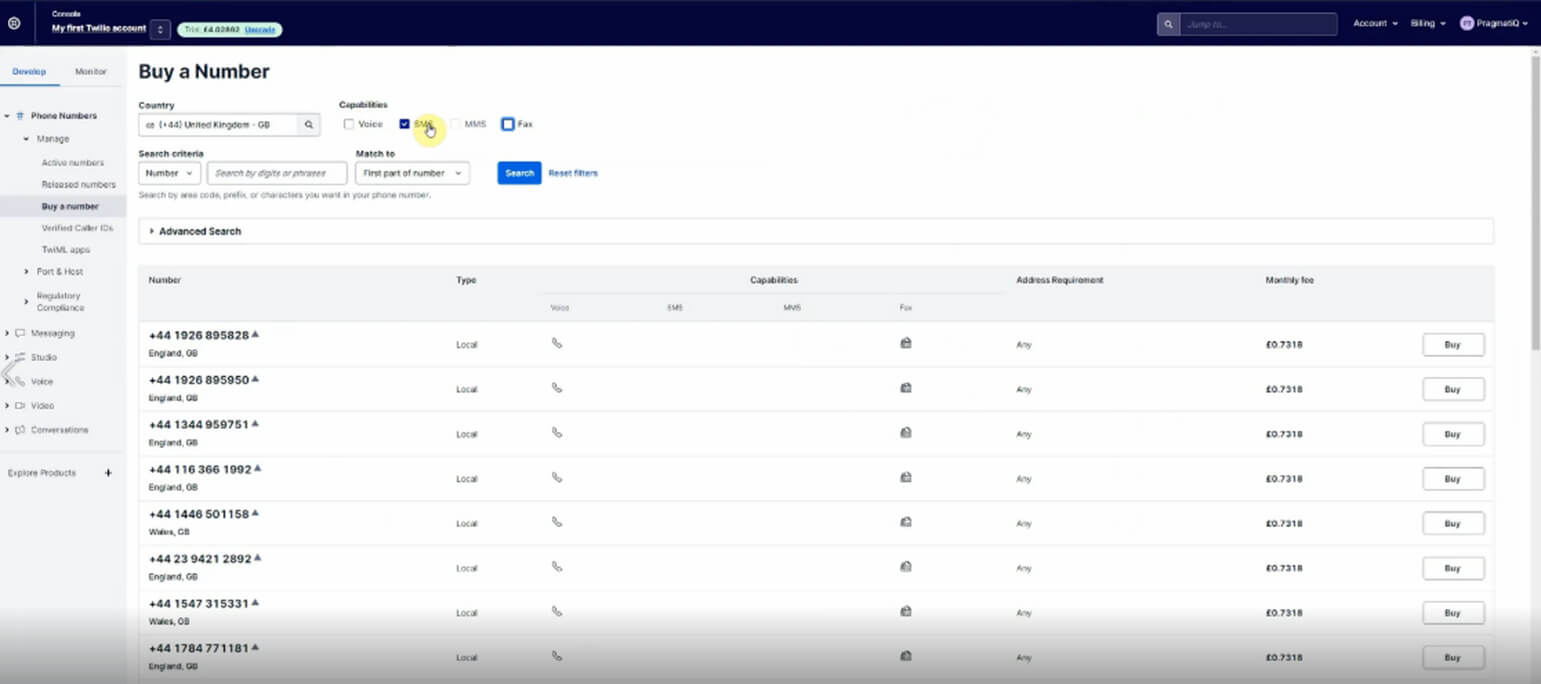
3. Create your messaging service and give it a name, in the video demonstration we use ‘CRM Demo’. Don’t forget to add your purchased phone number as a new sender.
4. Next, set up the integration. Select ‘view my new messaging service’ to get your SID reference (copy and paste this code into your notes for ease of use).
5. The final step before sending your message is to retrieve the account SID and authentication token for your account. To do this, select Account > API Keys & Tokens, then copy the Account SID and Auth Token.
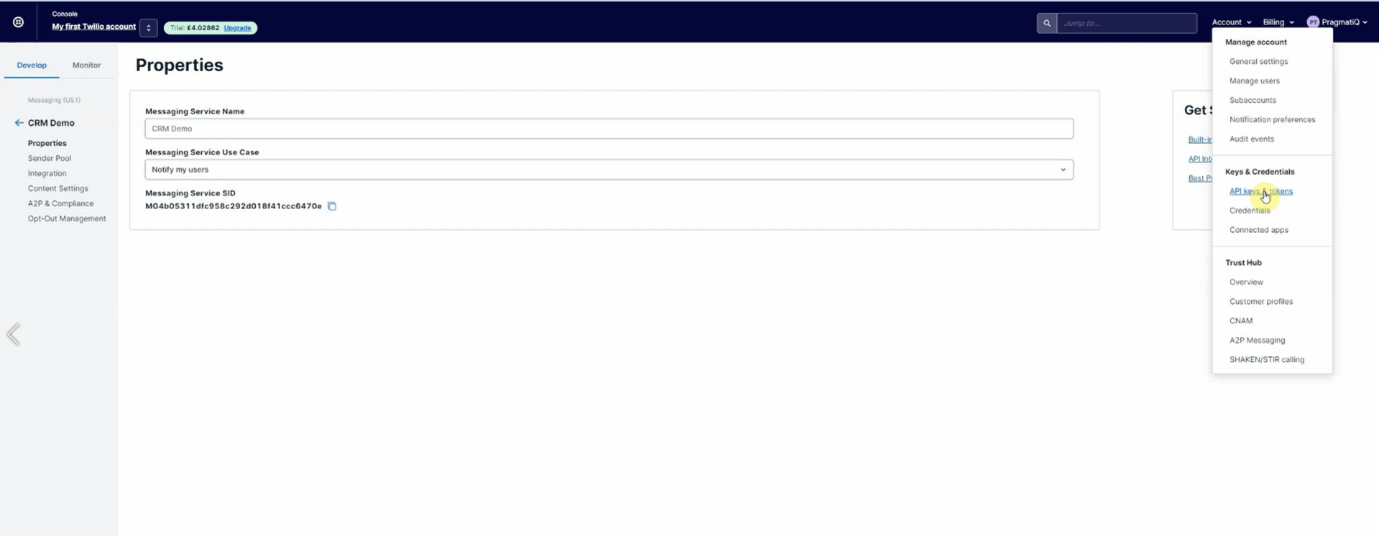
6. Now it’s time to create your Power Automate flow. To find out how to do this, take a look at our video below.
Demo: Send text message using Microsoft Dynamics 365, Twilio and Power Automate
Get in touch
If you would like to discuss how Pragmatiq can support your business, please fill out the contact us form , email us at info@pragmatiq.co.uk, or call us on 01908 038110.
Want to keep in touch?
Sign up to our newsletter for regular updates.
"*" indicates required fields