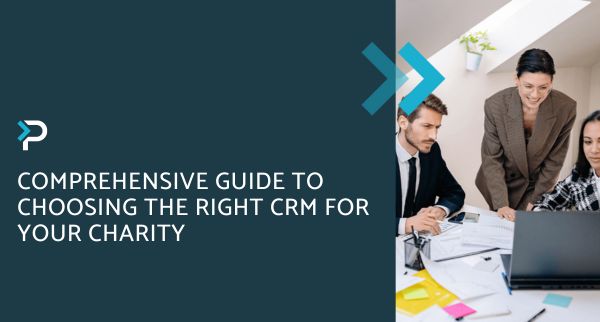Our top tips & tricks for using Microsoft Dynamics 365
Our top tips & tricks for using Microsoft Dynamics 365
February 25th, 2024
5 min read
We reached out to our Tech Team to understand their top tips and tricks for working with Dynamics 365 applications. The team works with these tools on a daily basis, so they have picked up several tips that can make the user experience a little easier. Hopefully, you learn something from this article that you might not have known before…
Our Top Tips:
1. Lookup fields can be clicked as links to open the related record, as opposed to using the site map or Dataverse search to manually find it.
2. Quickly navigate between records in a view or subgrid by using the ‘Open record set’ button.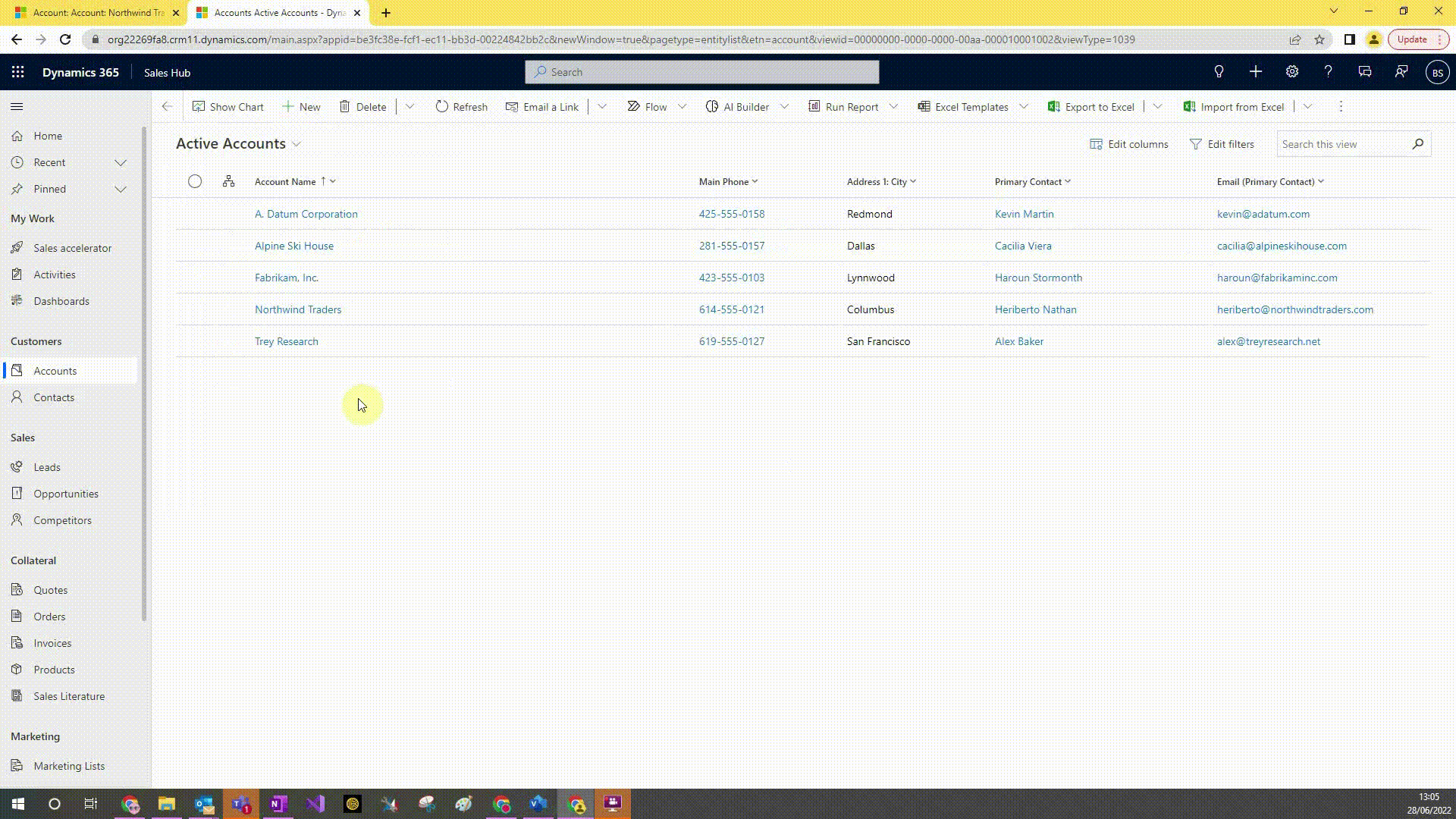
3. Create records quickly without the need to leave your current screen by using the Quick creates form. If you want to make multiple records quickly, use the ‘Save & Create New’ button.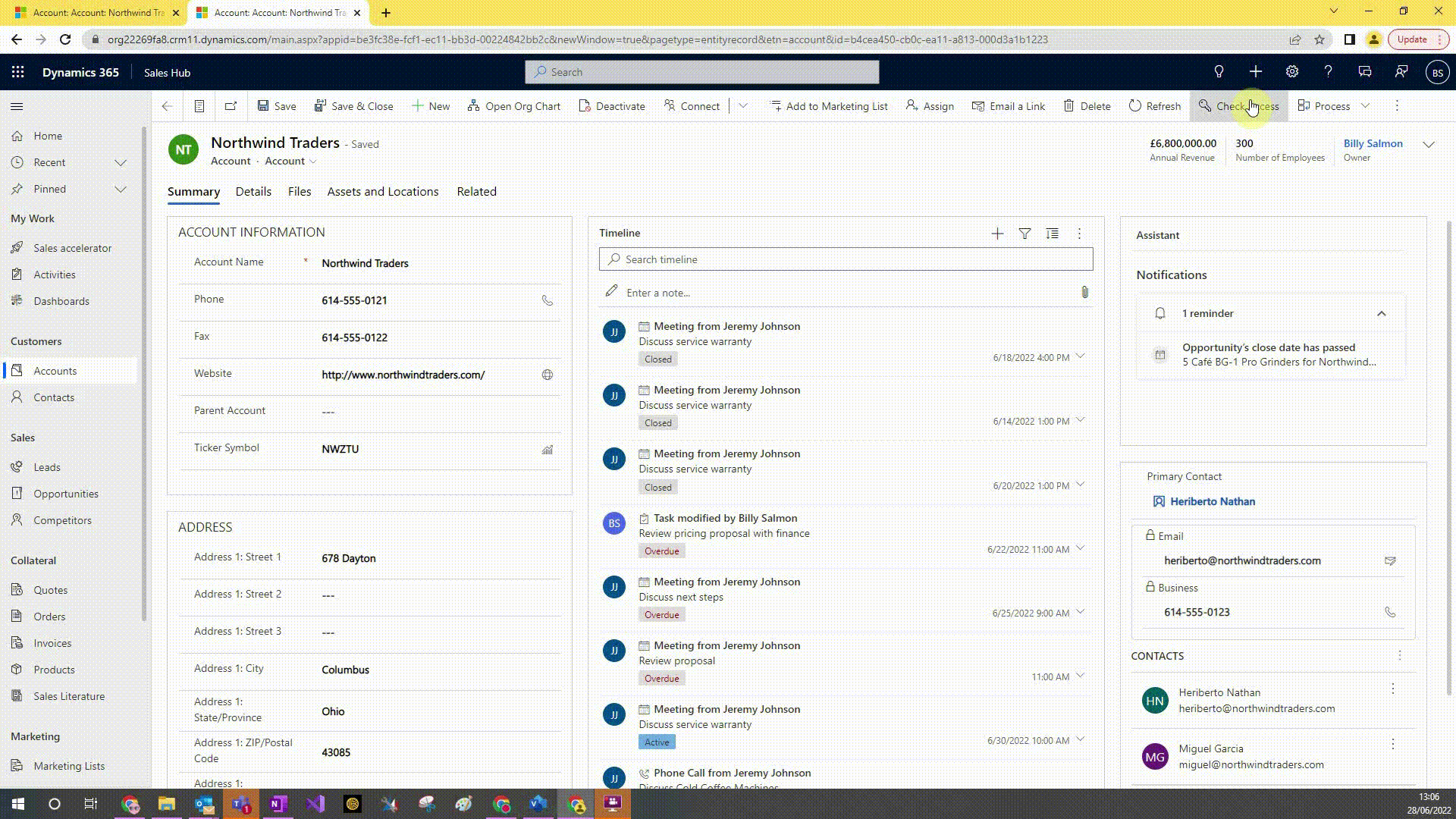
4. Edit multiple records at once by selecting them and clicking the edit button. This only allows you to edit a maximum of 250 records at a time. To edit more, you can export the records to excel, update them in excel, and then re-import them.
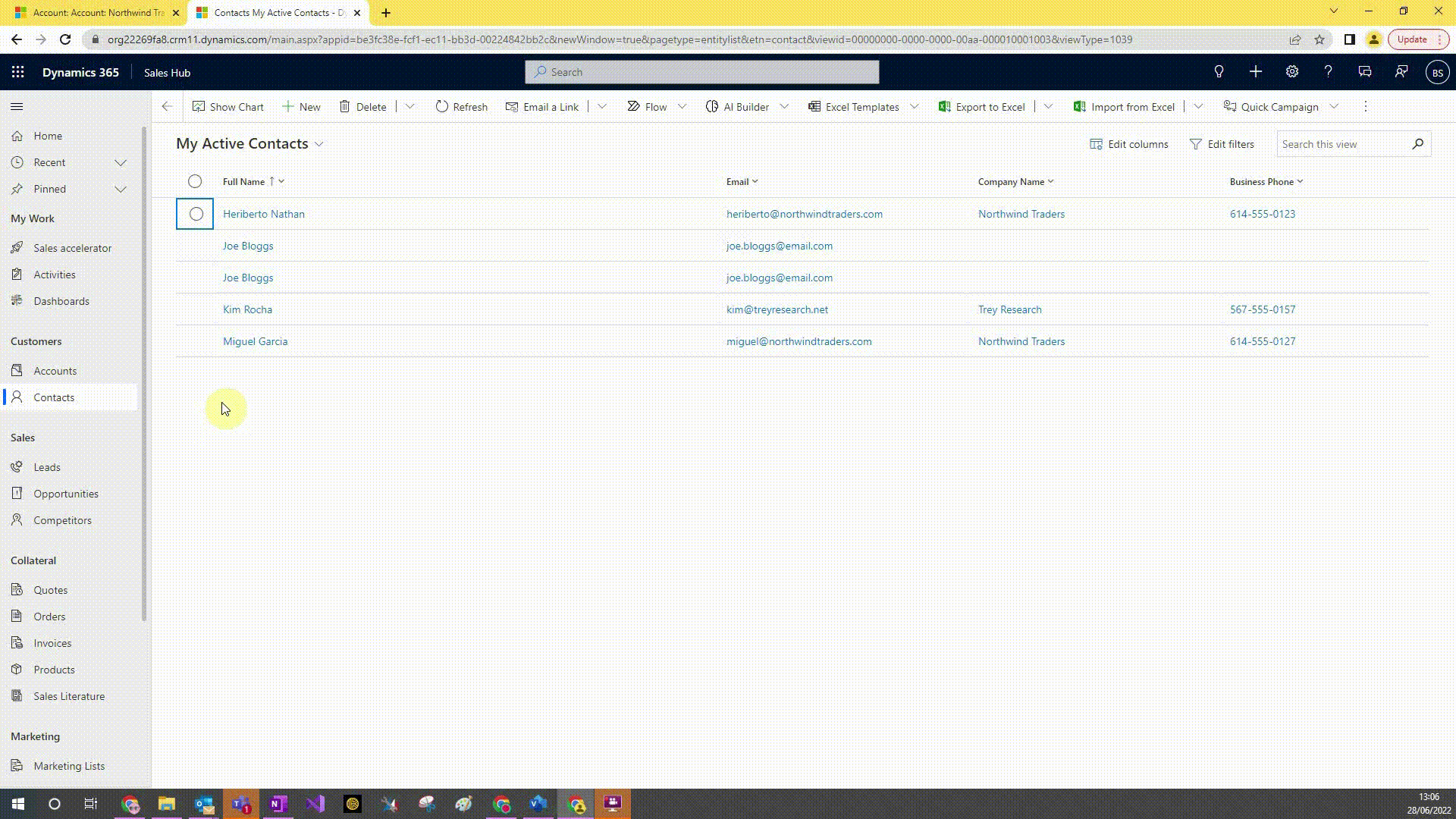
5. Use the ‘Recent’ area on the site map to quickly open the last areas of dynamics you were in.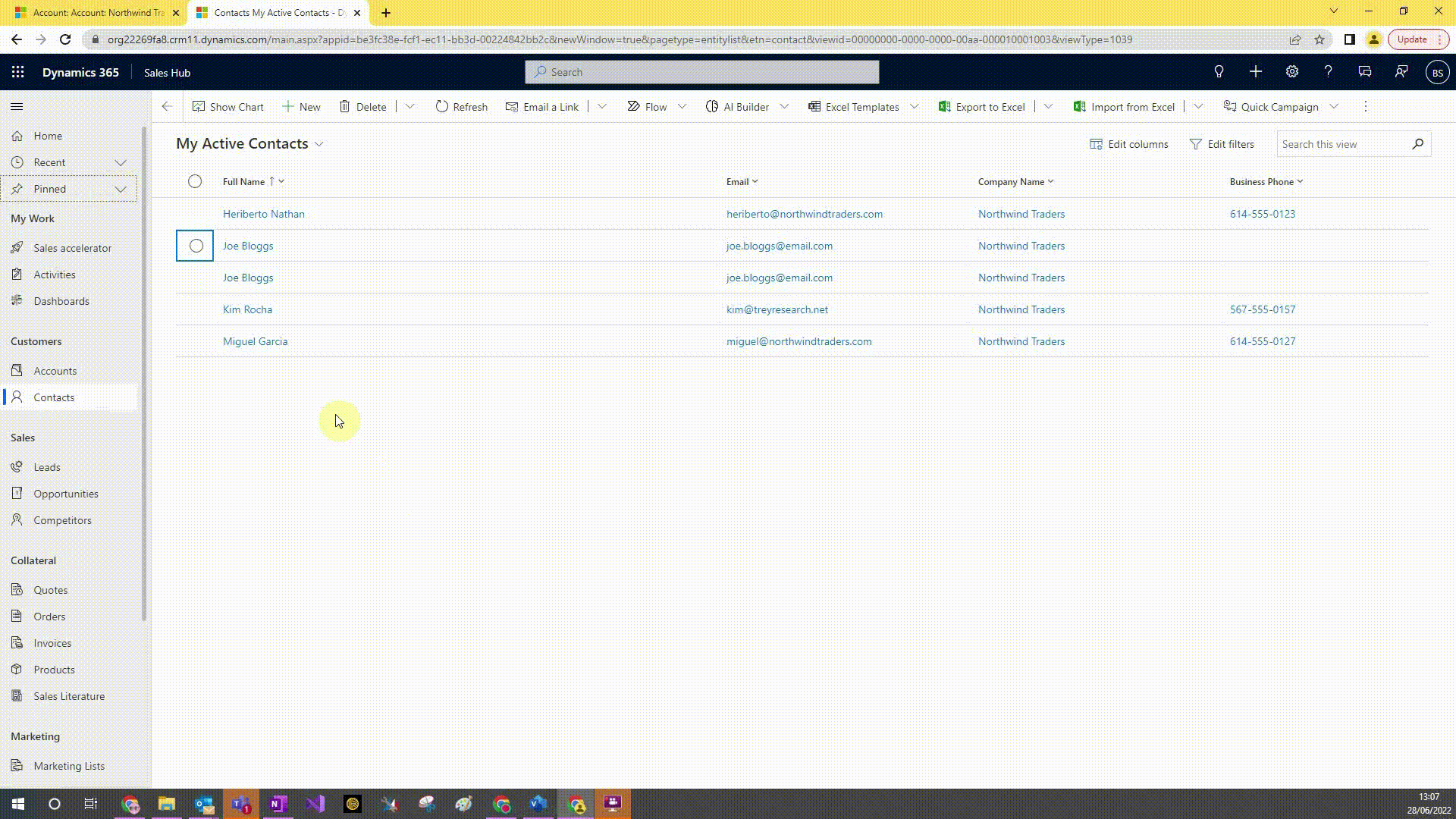
6. Pin areas you frequently use (i.e. key views or records) to the Pinned area in the site map to allow you to quickly access them. You can do this using the pin icon in the recent area.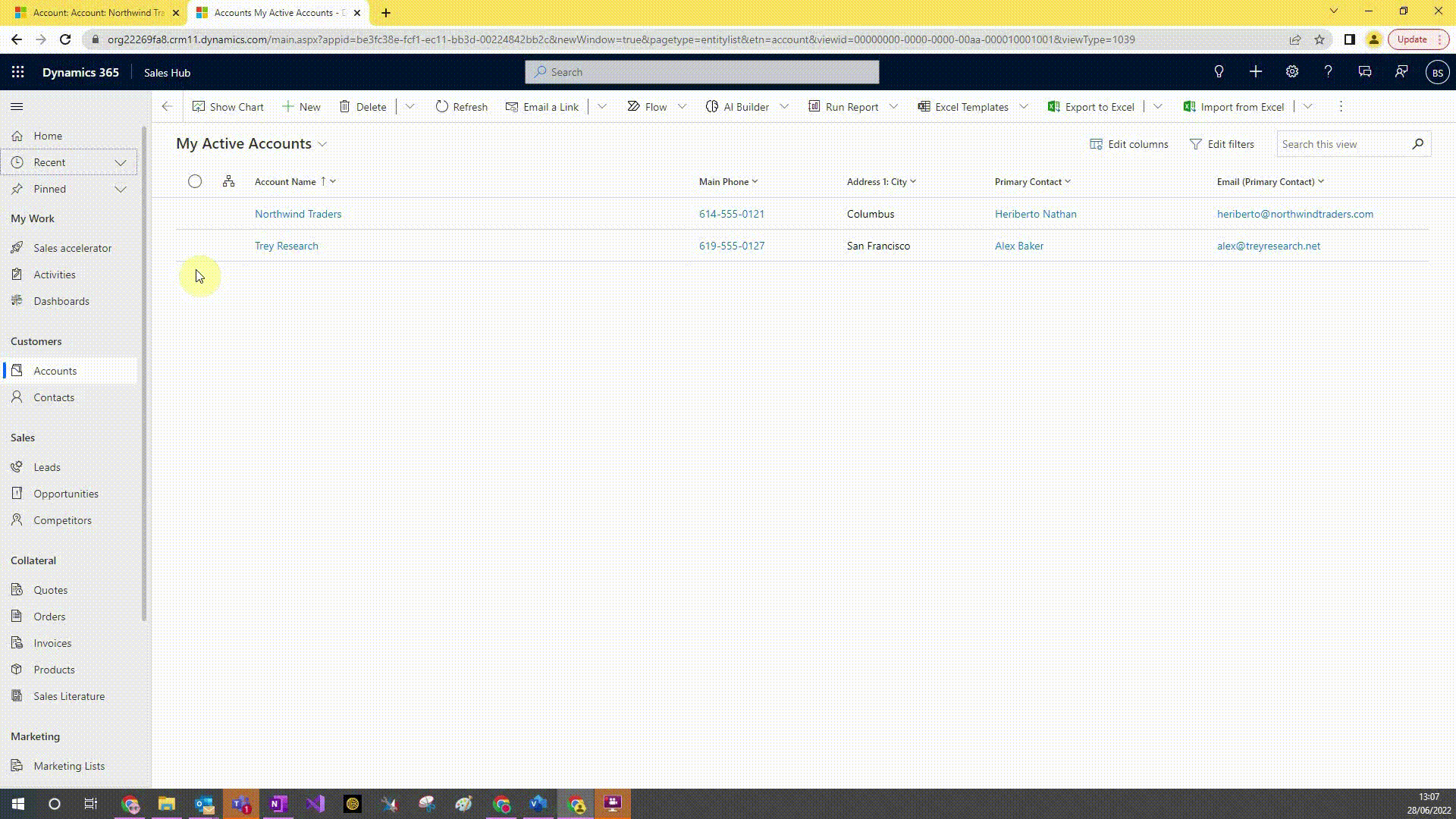
7. Use Dataverse search in the navigation bar to search and find records easily. Find out more about working with the Modern Advanced Find.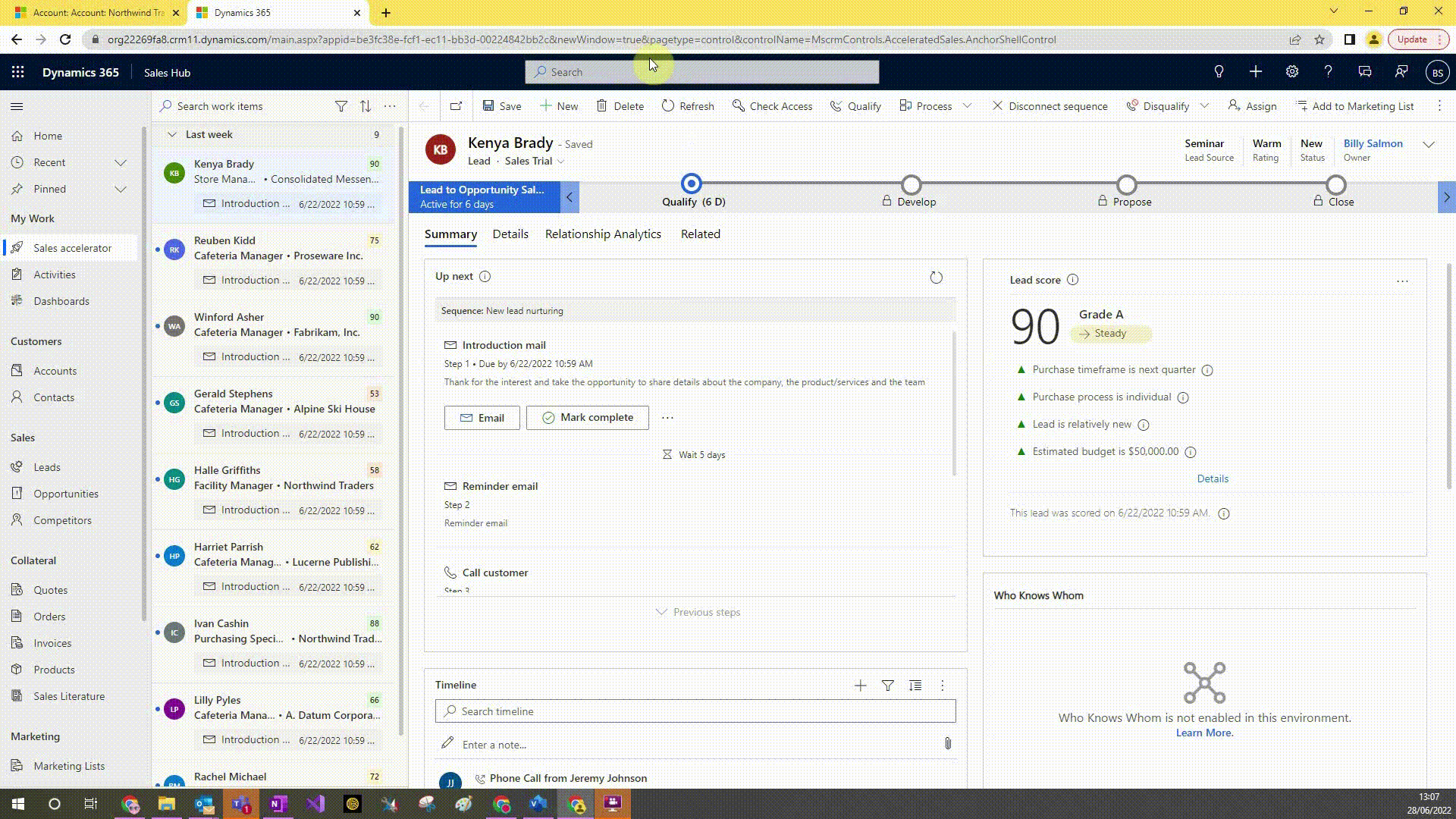
8. Extra tabs can be found on the form by using the Related Tab.
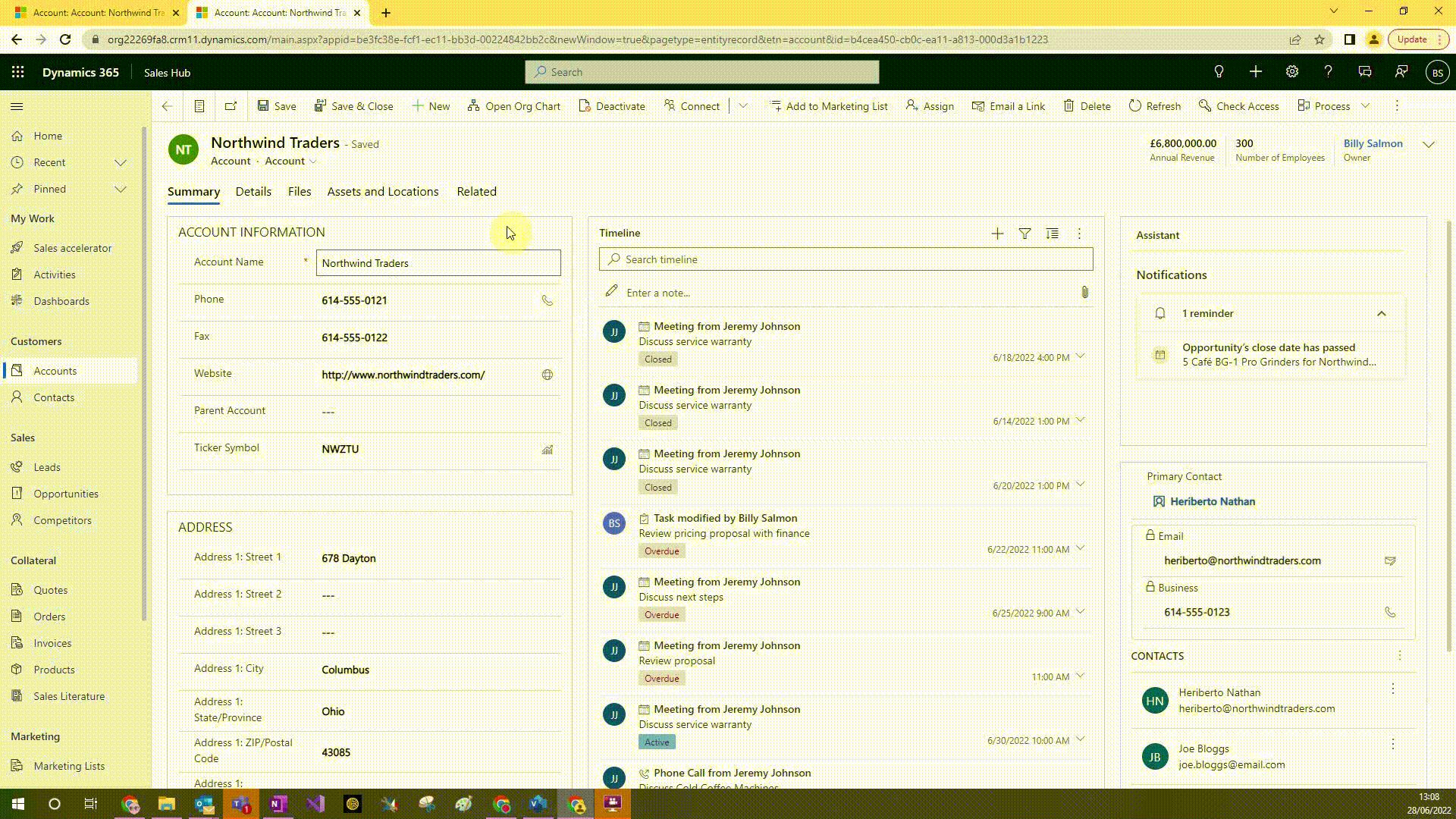
9. Easily work in two areas of Dynamics at once by pressing Ctrl when clicking to open it in a new tab (windows only).
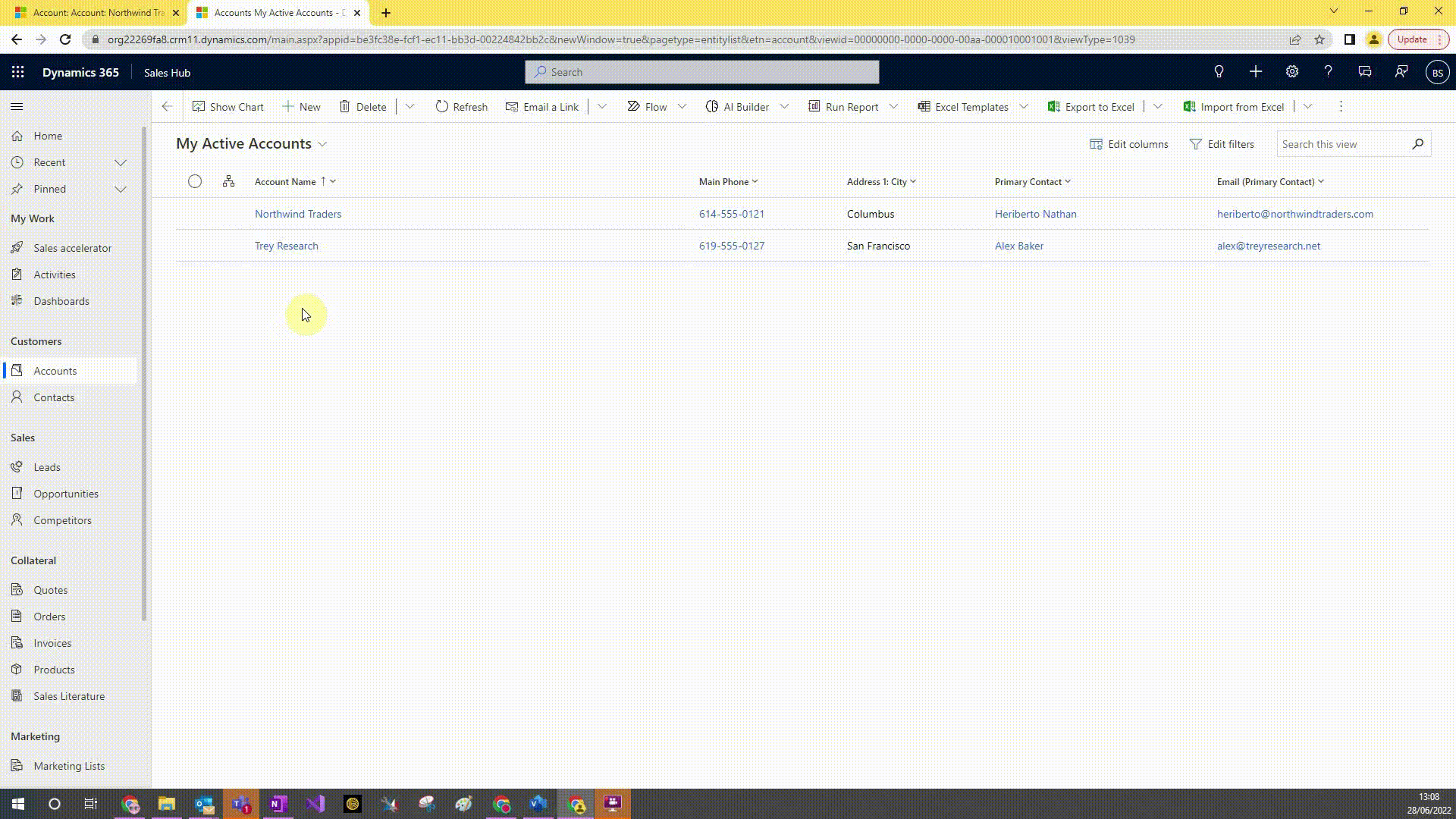
10. Use the “Show Chart” button on a view to open up various charts to visualise the data.
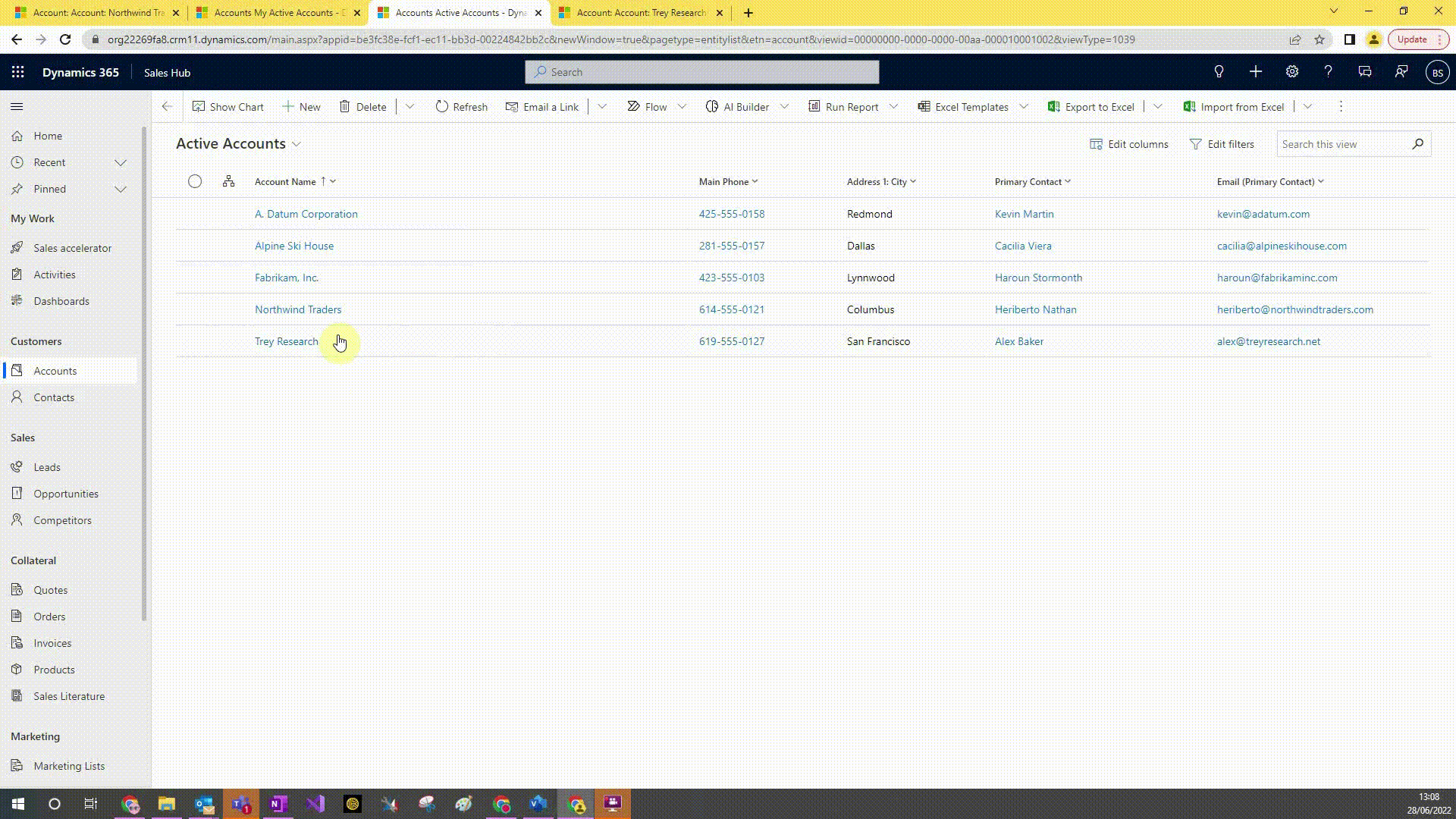
11. Can use the ‘Check Access’ button at the top of any record to check your access to the record.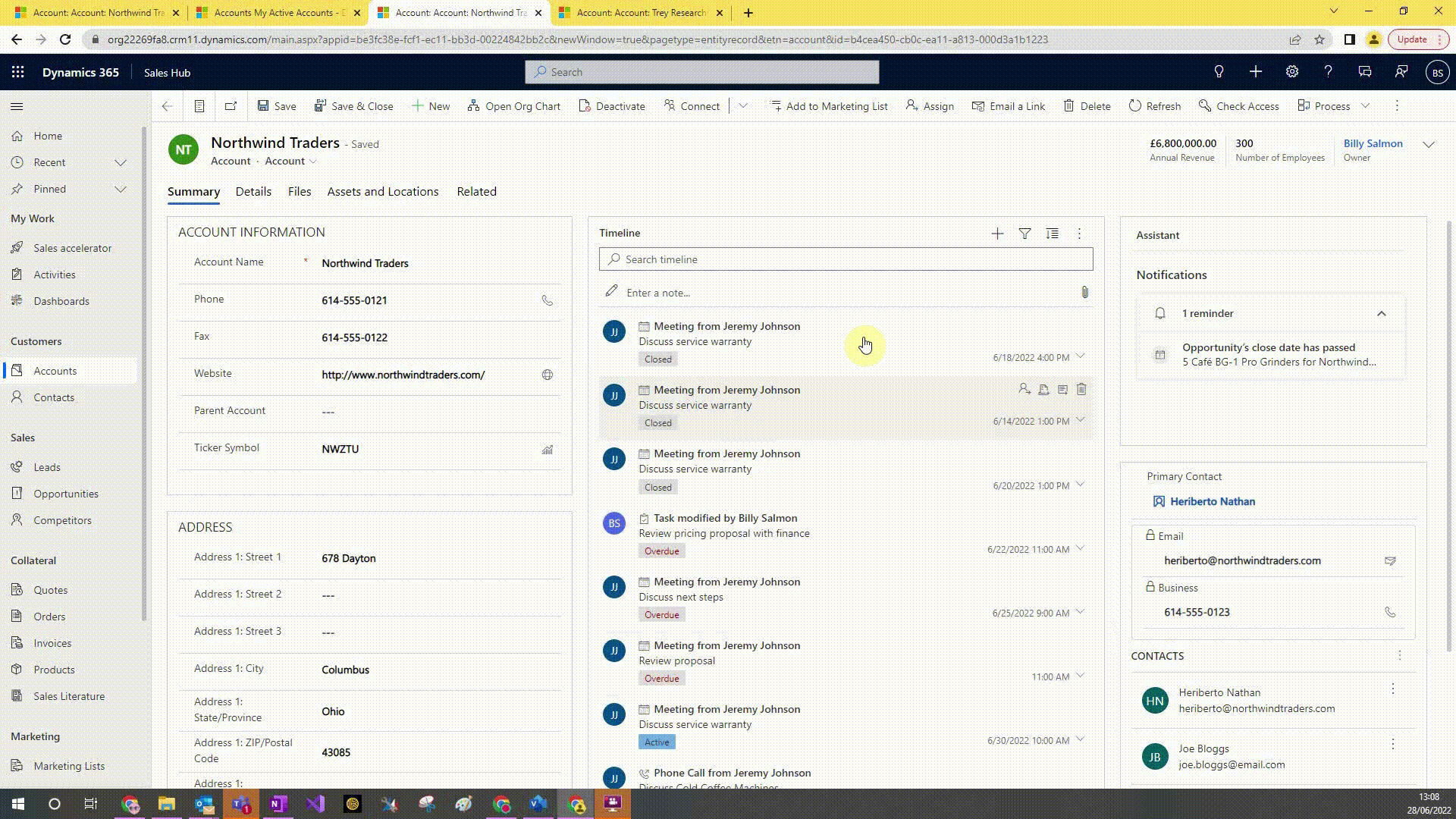
Get in touch
If you have any questions about the tips within this video or working with Dynamics 365, please contact us. Fill out the contact form and a member of our team will be in touch shortly, or if you’d prefer, email us at info@pragmatiq.co.uk / call us on 01908 038110.
Want to keep in touch?
Sign up to our newsletter for regular updates.
"*" indicates required fields