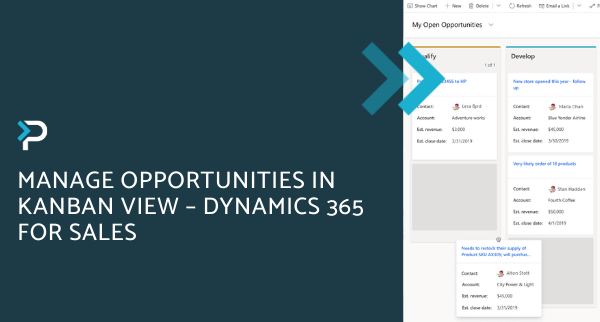An overview of the Dynamics 365 Unified Interface
An overview of the Dynamics 365 Unified Interface
June 9th, 2020
5 min read
Read our blog about transitioning to the Microsoft Dynamics 365 Unified Interface.
New features coming to Dynamics 365 Unified Interface
Power Apps Control Framework (PCF):
In the legacy web client and the older Dynamics 365 interface, forms would display plain fields and grids, with limited customisation and lacking visualisations. With the new framework, visuals and controls can be accommodated. This is basically a platform that allows extensible controls to be built, such as sliders, switches, dials and ratings, which allow for greater visualisations across forms. This screenshot shows some of the PCF controls in action…
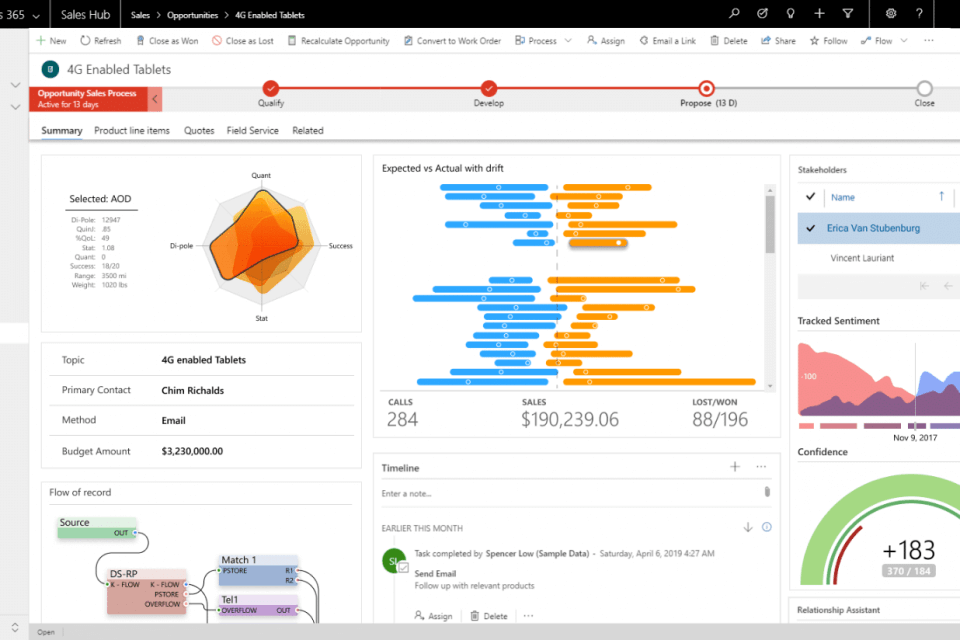
Navigation Enhancements:
An improved navigation experience was one of the most requested enhancements, according to Microsoft. Previously, the navigation menu ran along the top and arrows were used to navigate through the system. In the Unified Interface, this is now featured down the left-hand side. To save space, the bar can be minimised to show only the icons. However, this relies on memorising what each icon is, or continually hovering over them to find out. This section also shows personalised links including recently visited and pinned sections.
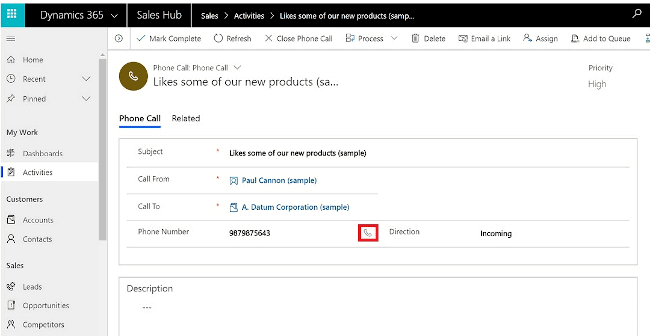
Form Improvements:
The forms within Dynamics 365, such as contact and lead forms, are now displayed more simply than previously. It still provides the same necessary information, but is presented in a cleaner navigation format.
- The business process display (e.g. the qualification process) has an improved user experience with drop-down menus appearing when a stage is clicked, freeing up more screen space.
- Timeline showing all activity (phone calls, emails, notes, attachments) in one place, rather than having separate tabs for each area.
- Tabs for ‘Summary, Details, Related’ – no need to scroll down the form, users can now switch easily between the tabs.
- Refreshed appearance for the action panel at the top of the page (New, Qualify, Process, Disqualify, etc).
Search Improvements:
More filtering options are now available when searching for information, allowing users to leverage a more refined search criteria.
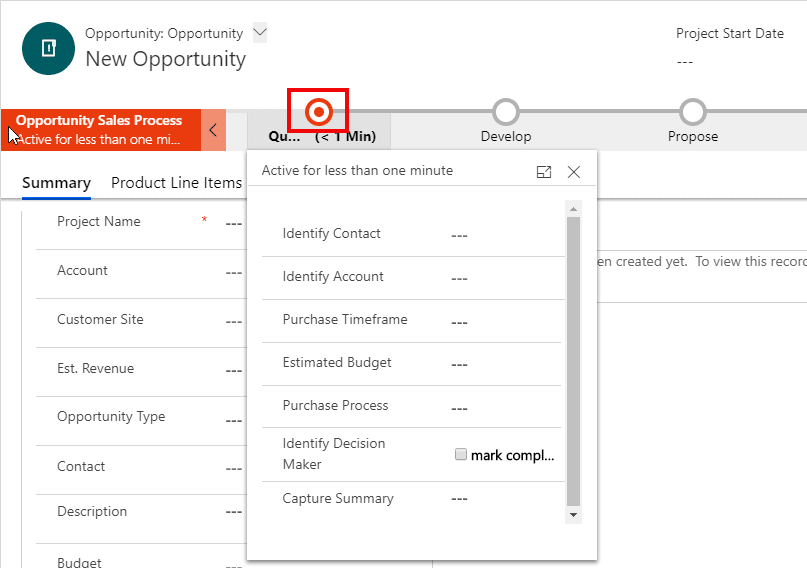
Dashboard Enhancements:
Another significant change that is part of the Unified Interface, are the dashboard enhancements. The dashboards are now embedded across all device types so can be accessed wherever you may be working. Additionally, Power BI dashboards can now be viewed from a mobile device. There are also additional features that were not previously available via the original dashboard:
- Interactive dashboards in the new Unified Interface allows access specifically to the entity you are working within.
- New visual features enable you to display charts that act as filters on the entire dashboard.
- Users can easily interpret data and list their preferred views, prior to drilling down further.
Advanced Find:
This feature is still available in a hybrid experience (see below for description). This means that Advanced Find can still be used in the Unified Interface, but remains in classic web style
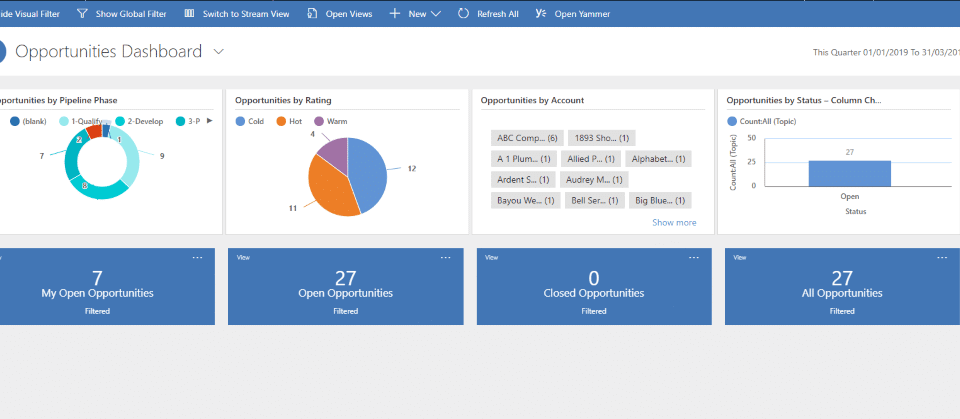
What isn’t included in the Unified Interface?
When the Unified Interface initially launched, there were areas of key functionality missing, which was a significant barrier to adoption. However Microsoft has since added most of the features, or have enabled the hybrid experience that allows users to still view these, but they remain in the old style (they pop out in a classic style pop-out window). These include:
- Advanced Find
- Bulk edit
- Merge records
- Record sharing
- Audit History
- All options under Set Personal Options
- Reports
*Note – The hybrid experience is not available for on-premises versions, or on mobile. It is important to be aware that there are various capabilities which remain unavailable in the Unified Interface, or are read-only entities, however these will likely be available in future releases.
Capabilities not yet on the Unified Interface:
- Custom styling of advanced chart properties (excluding colors and basic formatting)
- Composite address control
- Composite fullname control
- Global notifications
- Admin experiences
- Editable grids on phones
- Learning Path
- Duplicate detection in Lookups
Read-only entities on the Unified Interface:
- KnowledgeArticleViews
- KnowledgeBaseRecord
- SharePointDocument
- SharePointSite
- SLA
- SLAKPIInstance
- Template
- Contract
- Contract Lines
- Contract Templates
- Case Resolution
For more information, take a look at the Microsoft documentation here.
Get in Touch
Although December might feel a long way off, it is important to prepare to upgrade to the Unified Interface as soon as possible and in a controlled environment. If you are unsure about the transition, we have written a blog post explaining the process, transition dates and how you can prepare – read it here.
If you would like more information about Microsoft Dynamics 365, please get in touch via the contact form, or email us at info@pragmatiq.co.uk / call us on 01908 038110.
Want to keep in touch?
Sign up to our newsletter for regular updates.
"*" indicates required fields