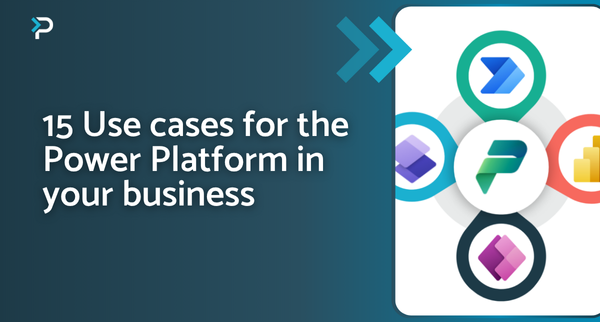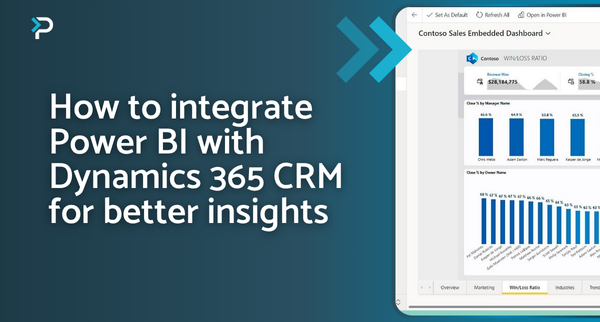How to keep your projects on track with Microsoft Power Automate
How to keep your projects on track with Microsoft Power Automate
January 13th, 2024
7 min read
For Project Managers, ensuring projects stay on track can be a challenge, particularly when there are lots of moving parts involved. Crucial time can get quickly used up completing monotonous tasks, such as gathering information, approving/declining requests, tracking hours, following up tasks with team members, and countless other things. Automation software, such as Microsoft Power Automate, can be used to streamline these processes and help you manage projects more effectively. Read on to find out more…
What is Power Automate and how does it work?
Microsoft Power Automate enables businesses to automate routine or repetitive processes and tasks. With its low-code approach, users can quickly build custom workflows or utilise pre-built templates within the platform. Power Automate workflows are referred to as ‘flows’ and start with a ‘trigger’, which is a pre-defined event that then triggers a response. To put this into context, here is a simple example; you could receive an email with a document attachment, and the automated flow could then save the attachment to SharePoint or another dedicated place, ensuring that important project files don’t get lost within email chains.
The benefits of using Power Automate in project management:
There are various benefits and uses of Power Automate, however, specific to project management, these are some specific ones:
- Never miss an email – Effective communication is key for keeping your project on track. Power Automate can be set up to notify you of high priority emails, ensuring you never miss anything important
- Improve employee productivity – Utilise Power Automate to streamline daily time-consuming and monotonous tasks, allowing employees to spend time on more important tasks and improve efficiency
- Automate tasks across business systems – Power Automate connects and automates tasks across hundreds of apps, both within the Microsoft eco-system and third-party sources, including Teams, SharePoint, Mailchimp, DocuSign and Trello
- Eliminate the risk of human error – It’s no secret that humans often make mistakes, particularly when completing repetitive and boring tasks. By automating these, you eliminate the risk of human error and can be confident that the tasks are being completed in an efficient and reliable manner
- Accessible anywhere – Microsoft Power Automate’s mobile app means that team members can create, run, and check on automated workflows even when out of the office
Examples of how to use Power Automate to improve your projects
Approvals
Within any project, there are various things that require approval, such as briefs, tasks, documentation, deliverables, schedules and more. For larger-scale projects, a significant amount of time can be lost receiving, considering and approving all these elements, particularly if there is back-and-forth required to come to a decision. With Microsoft Power Automate, you can manage the approval of documents or processes across several services, including SharePoint, Dynamics 365, Salesforce, OneDrive for Business, and more. As a result, work can move forward quickly and efficiently, reducing possible delays to the project. There are multiple types of approvals and custom approvals that are supported in Power Automate, allowing you to work in a way that suits your business:
- Single: The approver can respond via email, Power Automate, or the mobile app
- Sequential: Pre-approval is required before the final approver can agree
- Parallel: Multiple people are required to give approval and approval is independent of other approvers
- Everyone: All assigned approvers have to agree but any approver can reject the request
- Ability to add attachments to approval requests
Related blog: An introduction to Microsoft Approvals with Power Automate
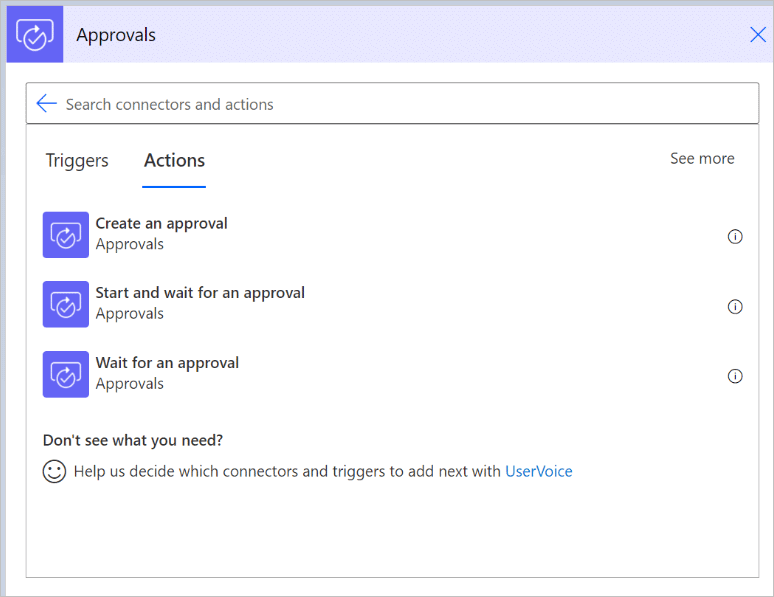
Microsoft Teams
Most people are now familiar with Microsoft Teams, and the capabilities of the tool make it perfect for project management. On top of this, Power Automate and Microsoft Teams work together to streamline your operations and reduce the need to switch between multiple applications. Directly within Teams, you can manage your flows, streamline approvals and leverage a variety of pre-built templates to get you started. Some examples of these are:
- Send an email when a new message is added in Microsoft Teams
- Create a task in Planner from Customer Voice and post a message in Teams
- Create a task in Planner when a message is added to Microsoft Teams channel
- Post a message to Microsoft Teams when an email arrives in Office 365 Outlook
- Schedule a meeting with a message sender
- Post a welcome message when a new team member joins the Team
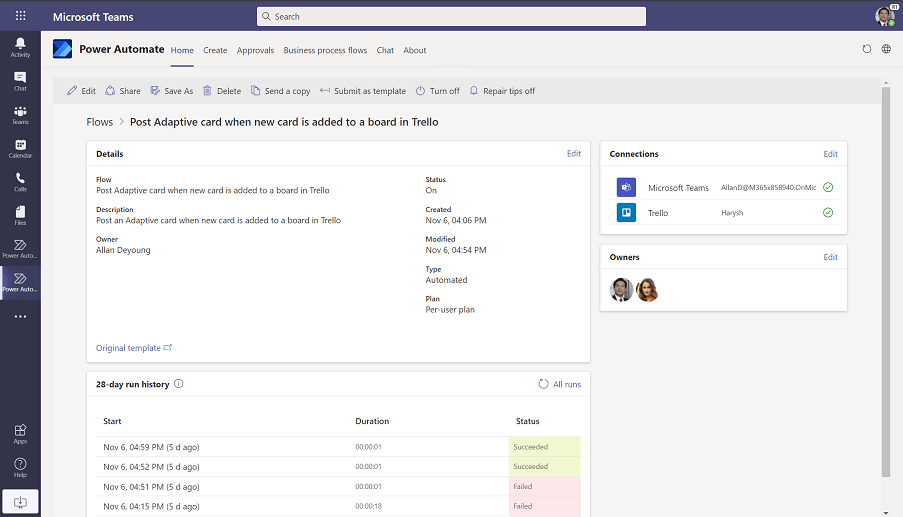
Document Management
If you are collaborating with a team on a project or multiple stakeholders are involved, ensuring your files are stored in a document library that everyone can access is key. However, enforcing that all personnel saves project files into this location can be a challenge. Power Automate can be used to ensure documentation is stored in your desired location, without having to chase individuals to do so. You can easily:
- Move files shared via email, to OneDrive or SharePoint
- Move files between document libraries
- Copy new files from your desktop to SharePoint
- Sync files from other cloud storage, such as Google Drive or Dropbox
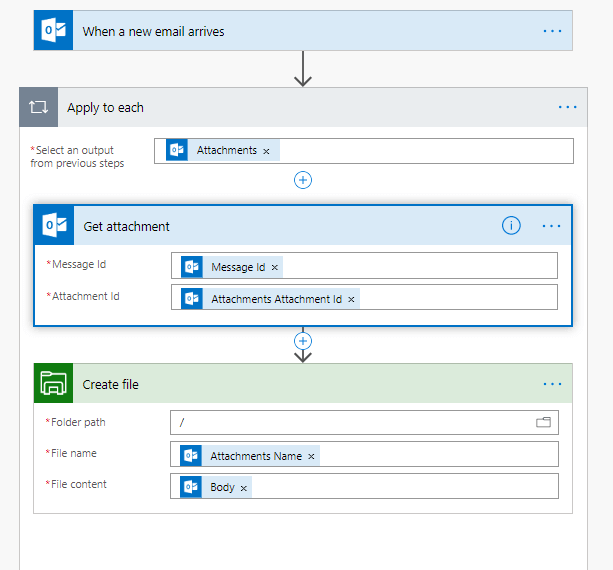
Productivity
When undertaking any project, the main challenge is to keep it running on schedule. Power Automate can be used in numerous ways to reduce your daily administrative tasks, freeing up time to work on more important tasks or allowing you to spend time with your team. Within Power Automate there are templates under the categories ‘Productivity’, ‘Notifications’ and ‘Events & Calendars’ that can be used to create workflows to streamline your daily tasks. Below are a few examples, or you can take a look at the full template library here:
- Receive an email detailing upcoming calendar events
- Manage your calendar with automated time-blocking
- Push notification when you receive emails from senior team members
- Copy project documentation to your shared storage area
- Schedule a meeting from a message
- Track project tasks in Teams Planner with daily emails and notifications
- Save a message to OneNote
Related blog: Processes you should automate using Microsoft Power Automate
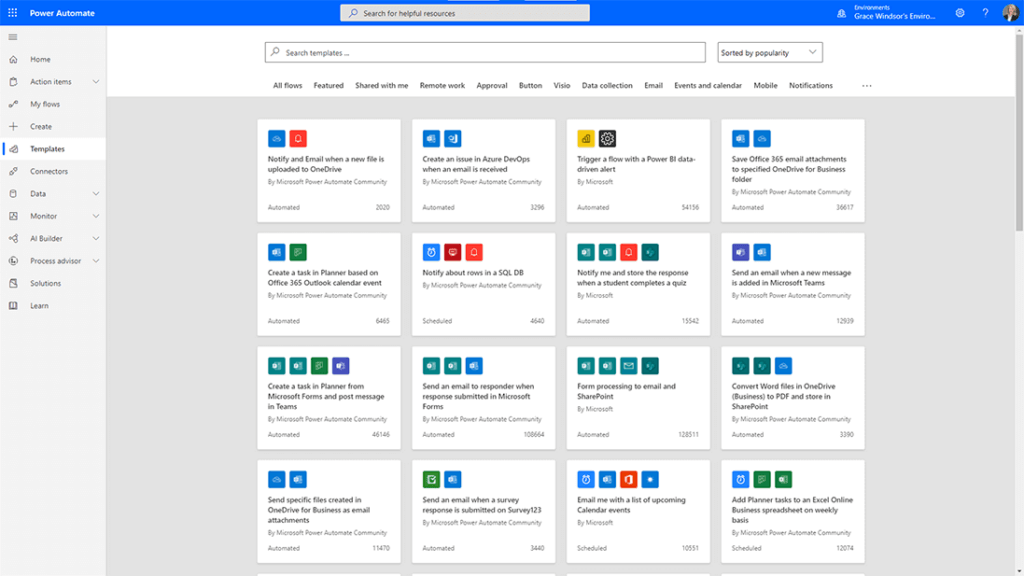
Power BI
As part of the Microsoft Power Platform, Power BI and Power Automate are designed to integrate seamlessly with one another. Power BI is an analytics tool that enables businesses to visualise real-time data in interactive dashboards and reports. This data can be pulled from a variety of cloud and on-premises sources to help organisations gather intelligent insights and make more informed decisions. Project Managers can use this solution to quickly gain visibility of project progress, such as the timeline, ongoing tasks, outstanding items, risks, resources being used, and more. Reports can also be shared with other stakeholders if needed, ensuring that everyone remains up to date. By using Power Automate and Power BI together you can:
- Automate alerts if a data threshold is exceeded
- Create a task from a Power BI report
- Update reports if a SharePoint file is updated
- Save a report to SharePoint or OneDrive
- Share reports via email
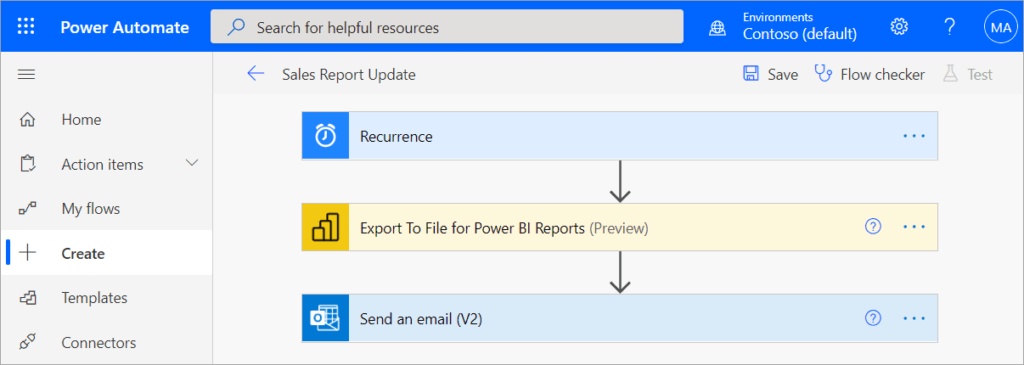
Get in Touch
If you would like more information about Power Automate or to talk to us about how we can support your business goals, please get in touch via email us at info@pragmatiq.co.uk / call us on 01908 038110. Alternatively, fill out our contact form or subscribe to our newsletter.
Want to keep in touch?
Sign up to our newsletter for regular updates.
"*" indicates required fields