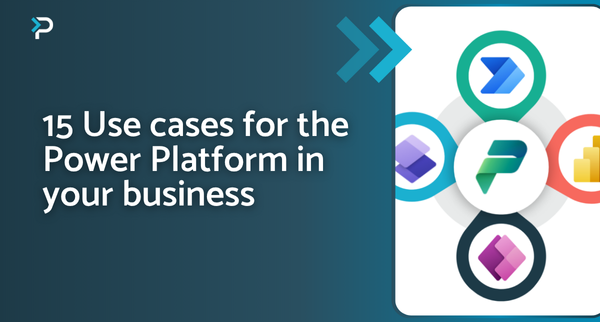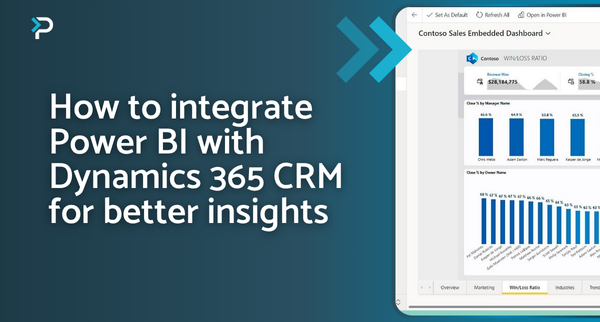Power BI vs Excel: Choosing the Right Tool for the Job
Power BI vs Excel: Choosing the Right Tool for the Job
July 30th, 2024
9 min read
Microsoft Excel and Power BI are known for their extensive data analysis and reporting capabilities, so it is no surprise that these tools often come up against each other when businesses are evaluating options. This blog aims to provide a detailed comparison of these two applications, highlighting their key features, differences, and best use cases, to help you decide which is best for your organisation.
What is Excel?
Introduced by Microsoft in 1985, Excel is an established spreadsheet application renowned for its versatility and is widely used for everything from simple data entry, and basic calculations to more complex data analysis and reporting.
What is Power BI?
Brought to the market in 2015, Power BI is an advanced business intelligence and analytics tool that helps transform complex data into actionable insights and visualisations. The platform is designed to be intuitive, making it accessible to users with varying levels of data expertise and enabling organisations to seamlessly adopt a data-driven decision-making process.
Key Differences Between Power BI and Excel
Round 1: Power BI vs Excel: Data Handling and Processing
Establishing an effective data handling and processing system is vital for the success of businesses. A well-organised system not only leads to cost savings and reduced errors but also facilitates accelerated and informed decision-making.
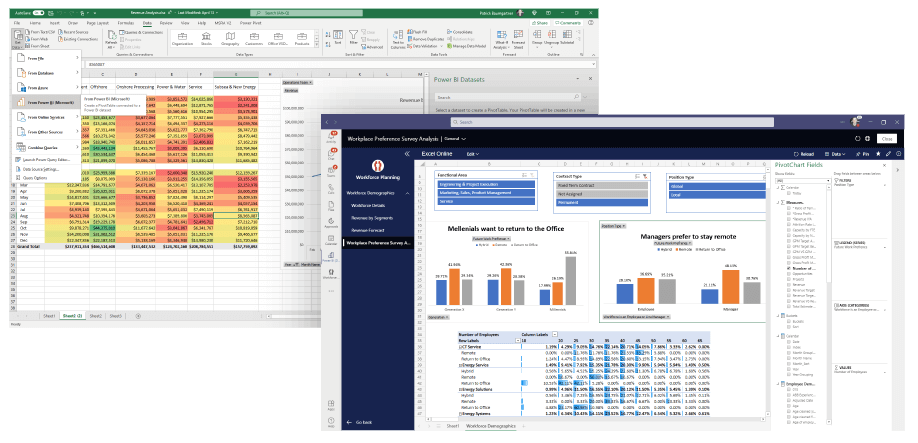
Power BI: Demonstrating remarkable proficiency in managing both simple and complex data sets, Power BI excels in converting data into custom, user-friendly dashboards and reports. With over 500+ pre-built connectors available, importing data from a wide variety of sources becomes effortless. Read more about Power BI Desktop data sources here.
All in all, Power BI makes it easy to manipulate and analyse your data, providing you with the insights you need at a glance.
Excel: As a widely used tool for data processing and handling, Excel provides the means to organise and cleanse data using a variety of formulas and functions. However, Excel is better suited for simpler calculations, data manipulations, and charts.
Round 1 Winner: Power BI
Overall, there are several key differences between Power BI and Excel when it comes to data handling and processing. Power BI can handle larger datasets than Excel and generally offers more advanced data visualisation and collaboration features. Despite this, Excel remains a versatile tool for simpler data analysis and financial modelling.
Round 2: Power BI vs Excel: Visualisations and Reporting
Simplifying complex data through clear visualisations empowers businesses to make swift decisions, improve communication, and support strategic planning, ultimately contributing to overall success.
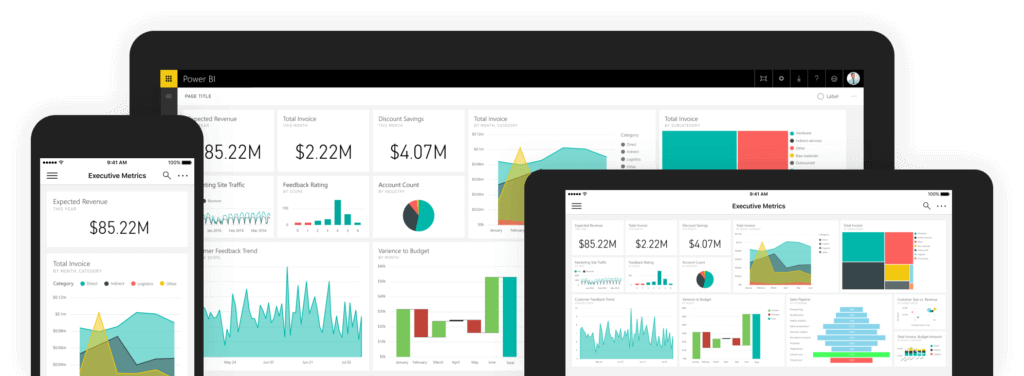
One of the most significant differences between Power BI and Excel lies in their data visualisation capabilities. Extensive Power BI visualisations and dynamic dashboards allows you to excel, offering a far more engaging experience compared to Excel. While Excel provides a range of charts, graphs, and basic visualisation tools for straightforward data representation, it lacks the interactive features and depth of analysis found in Power BI.
Power BI stands out with its extensive library of visualizations and its user-friendly drag-and-drop interface. This functionality allows users to effortlessly create and customize complex, interactive reports and dashboards. The ability to drill down into data, filter results in real time, and seamlessly integrate multiple data sources makes Power BI a powerful tool for advanced data analysis and presentation.
Round 2 Winner: Power BI
While Excel does offer simple data visualisation tools suitable for specific data scenarios, Power BI sets itself apart with its advanced visualisation features, including things like KPI Cards, Maps, and Tooltip functionality. Power BI not only incorporates these capabilities but presents them in a user-friendly dashboard, featuring modern visuals that enable users to create interactive reports effortlessly.
Round 3: Power BI vs Excel: Integration and Sharing
Seamless data integration and sharing play a vital role in fostering collaboration and swift decision-making within businesses. It is also not uncommon for multiple people to need to collaborate on reports and analyse data together, so having a tool that enables easy collaboration is essential.
Power BI: This cloud-based service allows effortless sharing of reports and dashboards and enhances team productivity through real-time collaboration and automatic updates.
Moreover, Power BI’s integration capabilities work with all Microsoft products and many third-party applications like Salesforce and Google Analytics, ensuring seamless collaboration, accessibility, and integration across diverse tools and platforms. This capability is beneficial to businesses, by streamlining data connectivity and providing a solution for efficient decision-making processes.
Excel: In Excel, collaboration often involves sharing files back and forth, which can lead to several challenges when multiple people need to work on the same document. The absence of real-time collaboration features means that users might face issues such as conflicting edits, version control problems, and the risk of duplicating efforts when working simultaneously. For individual tasks, Excel offers a solid experience, but its collaboration capabilities can become difficult when teamwork and simultaneous contributions are required.
Round 3 Winner: Power BI
Power BI is the ideal platform for data integration and sharing, enabling seamless collaboration across teams for enhanced productivity and efficiency. In contrast, Excel lacks this aspect, as its primary collaboration revolves around file sharing, increasing the chance of error and file duplication.
Round 4: Power BI vs Excel: Cost Considerations
Businesses, regardless of size, should carefully consider the cost of any investment and compare it to their specific needs to guarantee a beneficial match to their company.
Power BI: Power BI licensing operates on a tiered subscription model, where the cost is determined by your company size and the features required. A free version of Power BI is available, allowing users to explore the fundamental aspects of the platform. The licensing tiers include:
- Microsoft Power BI Desktop (Free)
- Microsoft Power BI Pro (£8.20* per user, per month)
- Microsoft Power BI Premium (£16.40* per user, per month)
Explore our blog on Power BI licensing to dive into what each tier has to offer.
*Pricing is correct as of February 2024
Excel: Excel’s licensing entails a fixed fee of £5.99* per user monthly, granting access to the entire platform. Many businesses already include Excel in their Microsoft Office suite, making it a cost-effective solution.
*Pricing is correct as of February 2024
Round 4 Winner: Excel
While Power BI provides a tiered licensing system, offering access to specific features and a free version, costs can escalate for larger teams requiring extensive licensing capabilities. Alternatively, Excel offers a fixed user fee, providing access to all its functionalities.
Another benefit of using Excel is that many businesses already have it available as part of their standard toolkit, making it a readily accessible and potentially more cost-effective solution in some scenarios.
Round 5: Power BI vs Excel: Data Security
Safeguarding data is crucial for modern businesses, as lapses in data security can lead to costly breaches.
Power BI excels in this area with its robust data security features, offering granular control over access to datasets. Users can define roles to restrict data visibility, such as limiting access to regional sales data based on managers’ locations, ensuring that sensitive information like employee or customer data is well-protected through precise access restrictions.
In contrast, Excel’s native security controls are more basic, primarily relying on password protection for workbooks. This single-password approach can leave data vulnerable to breaches. Furthermore, Excel lacks built-in features to restrict data visibility on a user-by-user basis, often necessitating inefficient workarounds like creating separate spreadsheets for different users or groups.
Round 5 Winner: Power BI
Compared to Excel, Power BI offers far more in terms of data security. Its granular access controls ensure comprehensive protection for sensitive data offering a more advanced approach than Excel’s more basic security measures.
Round 6: Power BI vs Excel: Learning Curve and Ease of Use
In a busy business environment, prioritising data tools with a user-friendly interface and a reasonable learning curve becomes a priority. This ensures that employees can swiftly integrate these tools into their workflows, optimising productivity and decision-making.
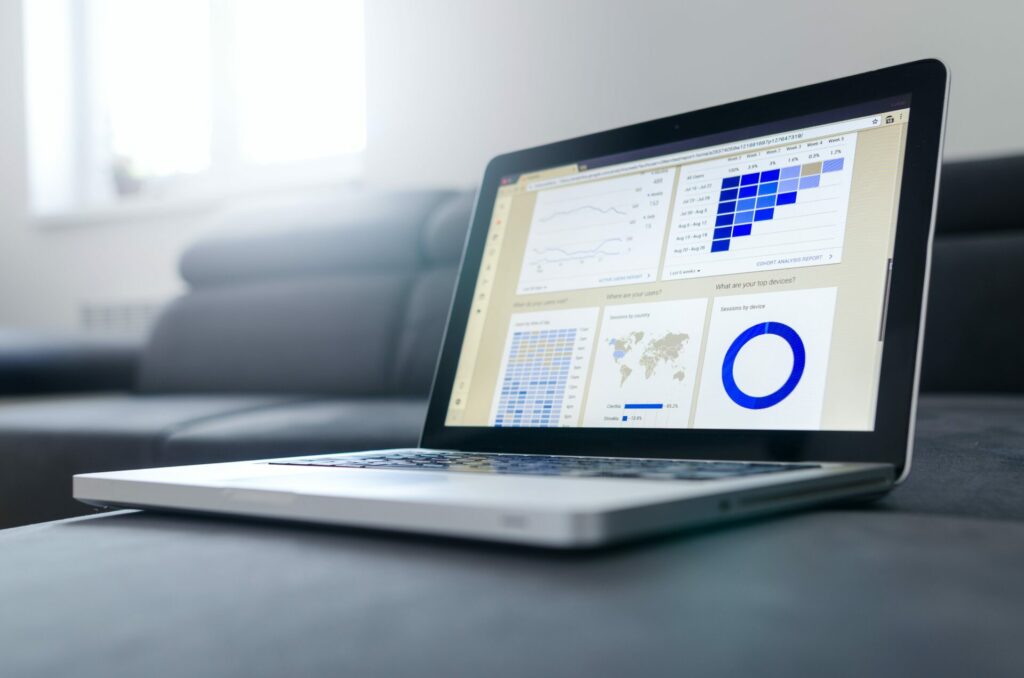
Power BI: Power BI’s intuitive interface and guided workflows facilitate an easy start for users, supported by many training resources. Nevertheless, fully grasping all its features might present a learning curve, particularly for beginners adapting to the platform. This learning curve could potentially deter some businesses that may find it challenging to invest resources in training staff on a newer system compared to the familiar Excel.
Excel: Being one of the most globally used applications, Excel enjoys widespread familiarity among users. Many find its fundamental feature and user interface quite intuitive, contributing to a relatively smooth learning curve. However, complexities can surface, particularly when handling complex processes within Excel. In such cases, users may encounter issues that require deep understanding of the application’s functionalities.
Round 6 Winner: Excel
Although Power BI offers a user-friendly interface and training resources, potential users have less exposure to the platform, making the learning curve greater when adapting this tool.
In contrast, Excel’s familiar layout provides comfort to users who have likely used the platform throughout their working lives. This familiarity makes it easy to navigate and perform tasks efficiently, requiring a minimal learning curve and ultimately saving time and resources.
Can Power BI Replace Excel?
While Power BI offers more advanced features for data analysis and visualisation, it does not completely replace Excel’s capabilities. Instead, many organisations use Power BI in conjunction with Excel, leveraging Power BI for sophisticated analytics and dashboards while using Excel for data manipulation and simpler tasks.
Which is better, Power BI Or Excel?
When choosing between Power BI and Excel for data analysis and reporting, it’s essential to consider the specific needs of your organisation.
Excel’s simplicity and widespread use make it a versatile tool suitable for many business tasks. However, Power BI excels in handling complex data, offering superior visualisation, robust data security, and enhanced collaboration features.
Power BI stands out for its advanced analytics capabilities and dynamic reporting options, making it ideal for organisations that require in-depth data insights and real-time collaboration. Conversely, Excel remains a valuable tool for straightforward tasks and individual use due to its ease of use and familiarity.
Ultimately, the choice depends on your organisation’s data complexity, collaboration requirements, and budget considerations. For comprehensive, interactive, and secure data analysis, Power BI is likely the better option, while Excel serves well for simpler, more routine tasks.
Want to understand more about Power BI? Have a read of our blogs: Power BI vs Tableau and Microsoft Fabric vs Power BI to find out which one of these is better suited to you.
Contact Us
If you have any questions about Power BI, its features or implementing it to your system, please get in touch with us at info@pragmatiq.co.uk or call us at 01908 038110. Alternatively, you can subscribe to our newsletter for the latest updates or fill out a contact form, and our team will be in touch shortly.
Want to keep in touch?
Sign up to our newsletter for regular updates.
"*" indicates required fields