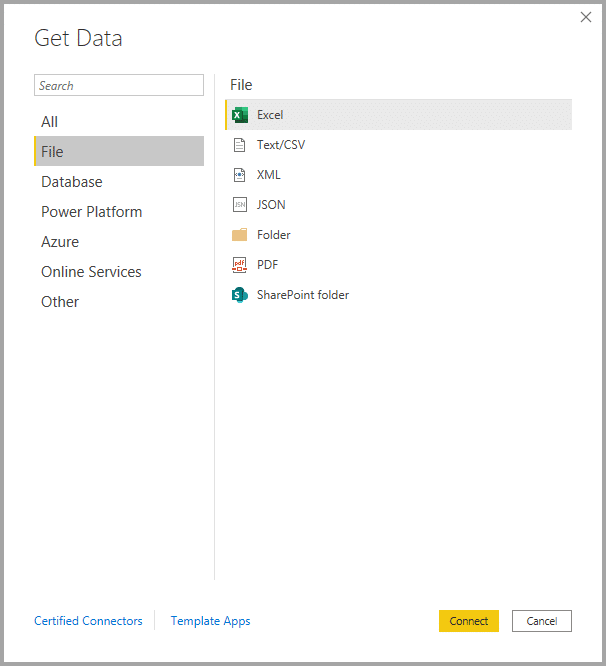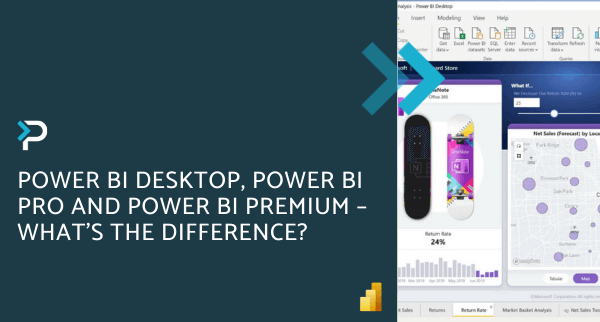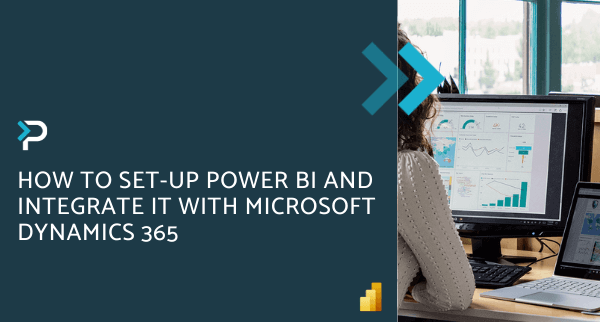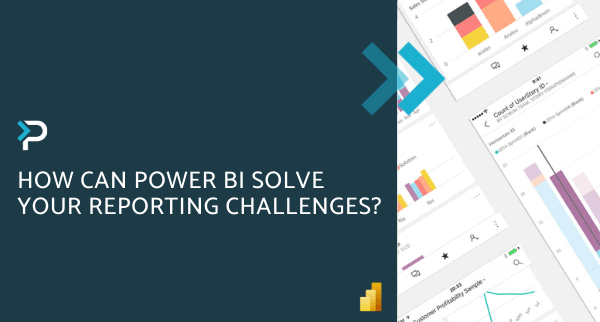What Data Sources can Microsoft Power BI Desktop connect to?
What Data Sources can Microsoft Power BI Desktop connect to?
April 15th, 2024
5 min read
To make the most of Microsoft Power BI Desktop, it’s crucial to understand the variety of data sources you can connect to. From local files to online services and complex databases, each data source influences how you build reports and dashboards. This blog will explore the different types of data sources available in Power BI Desktop and offer tips for connecting to them. Whether you’re enhancing visualisations or streamlining your analytics, this blog will help you leverage Power BI’s extensive data connectivity options effectively.
What is a Data Source in Power BI?
In Power BI, a data source refers to the original location of the data that you import and use within Power BI. This can be a file, a database, an online service, or any other supported source. Data sources are essential as they provide the raw data that Power BI uses to create datasets, which you can then use to build intuitive Power BI visualisations, reports, and dashboards.
How do you Find Data Sources in Power BI
To see and manage your data sources in Power BI Desktop:
- Go to the Home ribbon.
- Select the Get Data button to see the most common data types or select More to open the Get Data dialogue box for a comprehensive list.
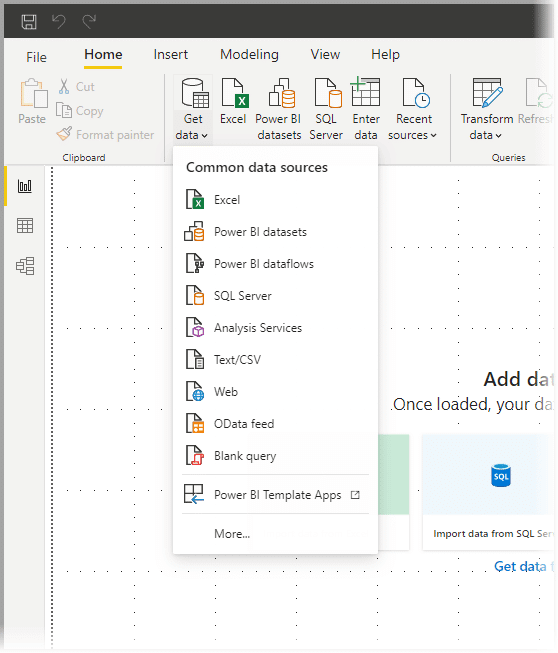
- In the Get Data dialogue box, you can browse through the categories (File, Database, Power Platform, Azure, Online Services, Other) to find and connect to your desired data source.
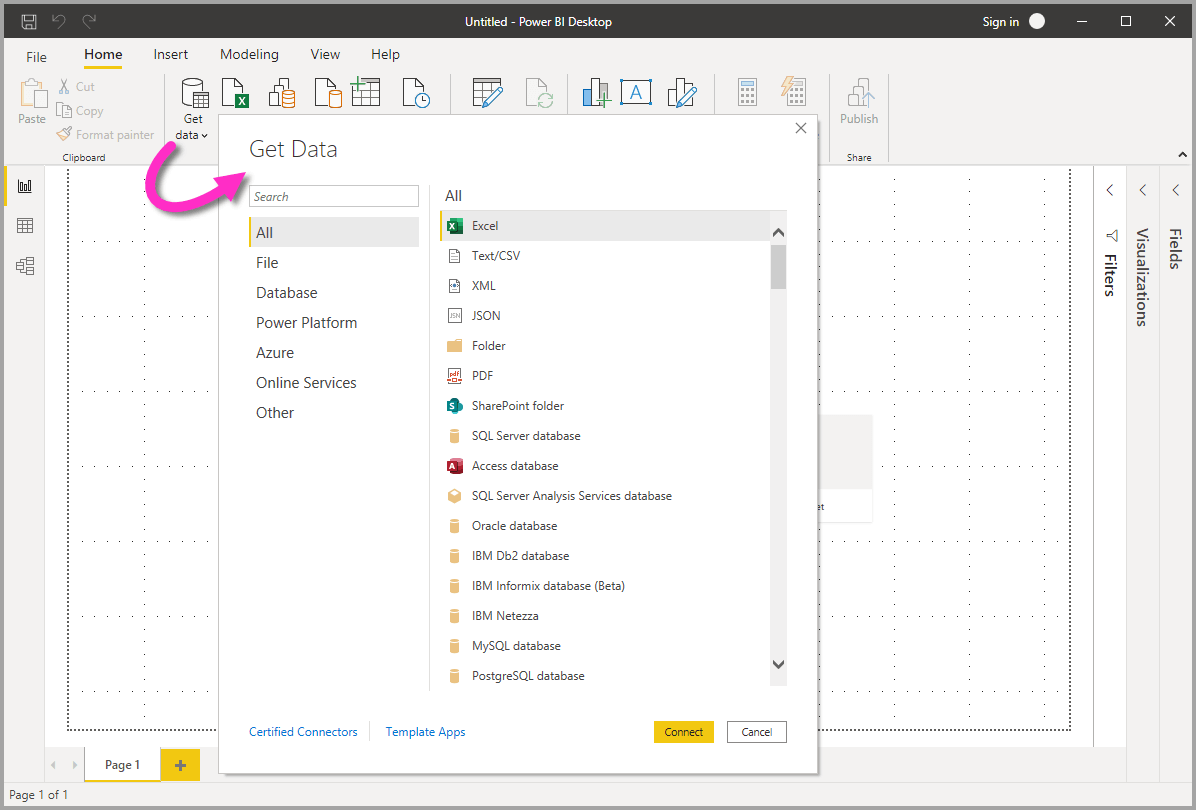
Types of Data Sources in Power BI Desktop
As mentioned above Power BI Desktop categorises data sources into several types, below you can explore examples of what data sources there are in Power BI:
File Data Sources
The File category includes:
- Excel
- Text/CSV
- XML
- JSON
- Folder
- SharePoint folder
Database Data Sources
The Database category includes (but is not limited to):
- SQL Server database
- Access database
- SQL Server Analysis Services database
- Oracle database
- MySQL database
- Google BigQuery
- MarkLogic
- BI Connector
The following image shows the Get Data window for Database.
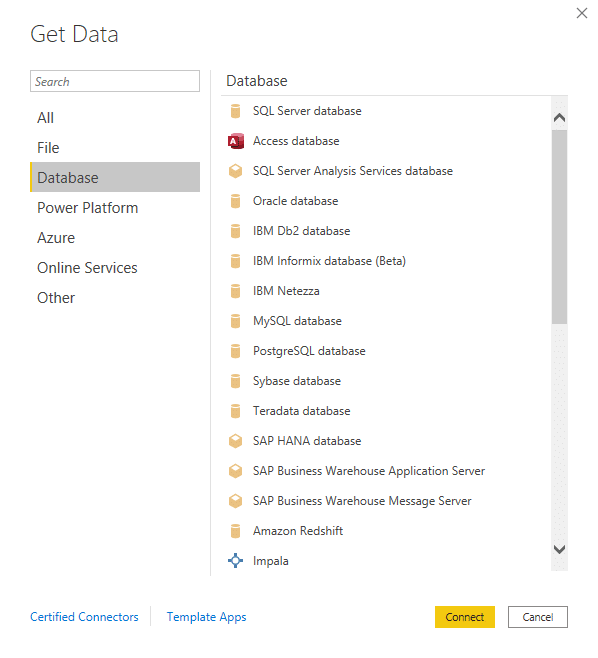
Power Platform Data Sources
The Power Platform category includes:
- Power BI datasets
- Power BI dataflows
- Microsoft Dataverse
- Power Platform dataflows (Beta)
The following image shows the Get Data window for Power Platform.
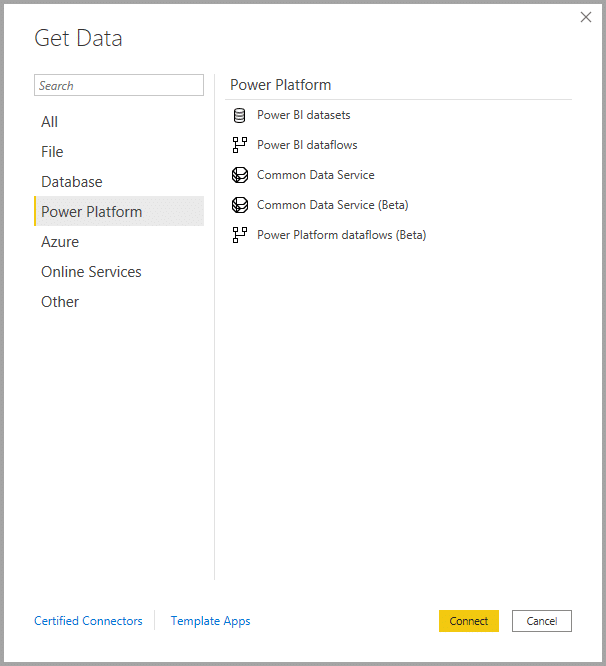
Azure Data Sources
The Azure category includes:
- Azure SQL Database
- Azure Synapse Analytics (SQL DW)
- Azure Analysis Services database
- Azure Database for PostgreSQL
The following image shows the Get Data window for Azure.
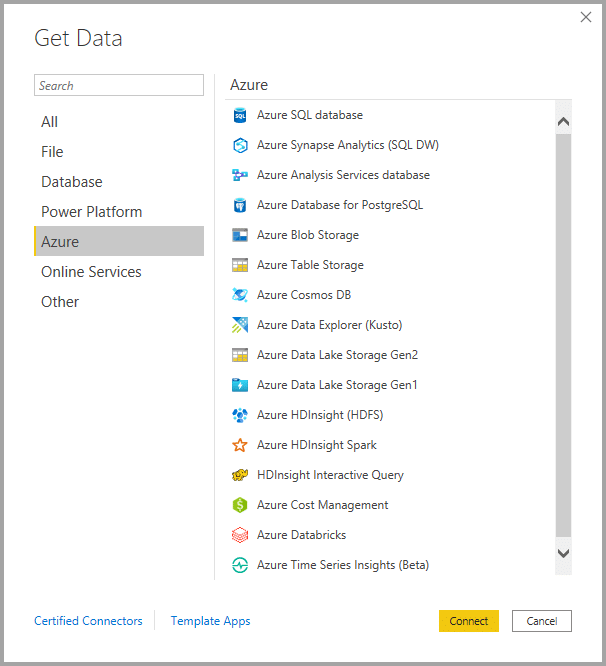
Online Services Data Sources
The Online Services category includes:
- SharePoint Online List
- Microsoft Exchange Online
- Dynamics 365 (online)
- Dynamics NAV
- Dynamics 365 Business Central
- Dynamics 365 Business Central (on-premises)
- Google Analytics
- Adobe Analytics
- LinkedIn Sales Navigator (Beta)
- Twilio (Beta)
The following image shows the Get Data window for Online Services.
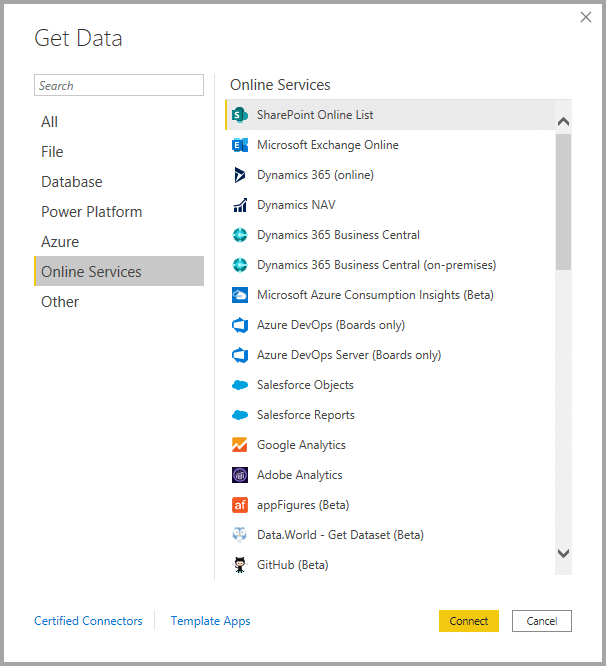
Other Data Sources
The Other category provides the following data connections (this is a shortened list, view the full list here):
- Web
- SharePoint list
- Active Directory
- Microsoft Exchange
- Python script
- ODBC
- Automation Anywhere (Beta)
- MicroStrategy for Power BI
- Paxata
- Siteimprove
- SurveyMonkey (Beta)
- Blank Query
The following image shows the Get Data window for Other.
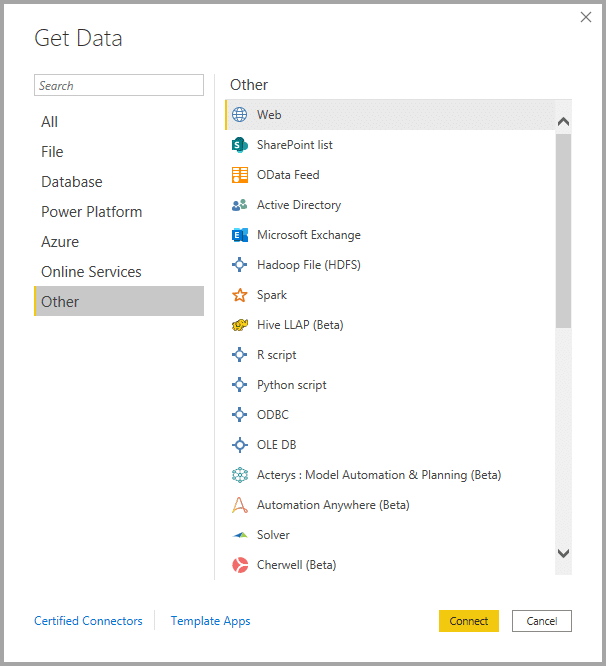
How Many Data Sources Can Power BI Connect to?
Power BI Desktop can connect to a wide variety of data sources. The exact number of data sources is constantly expanding as Microsoft continuously updates Power BI to support new sources. Currently, Power BI supports hundreds of different data connections.
Get in Touch
To learn more about Power BI why not check out our expert blog designed to help you understand what Power BI is. Alternatively, please get in touch by emailing us at info@pragmatiq.co.uk or calling us on 01908 038110.